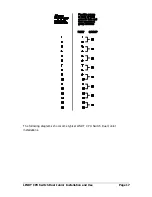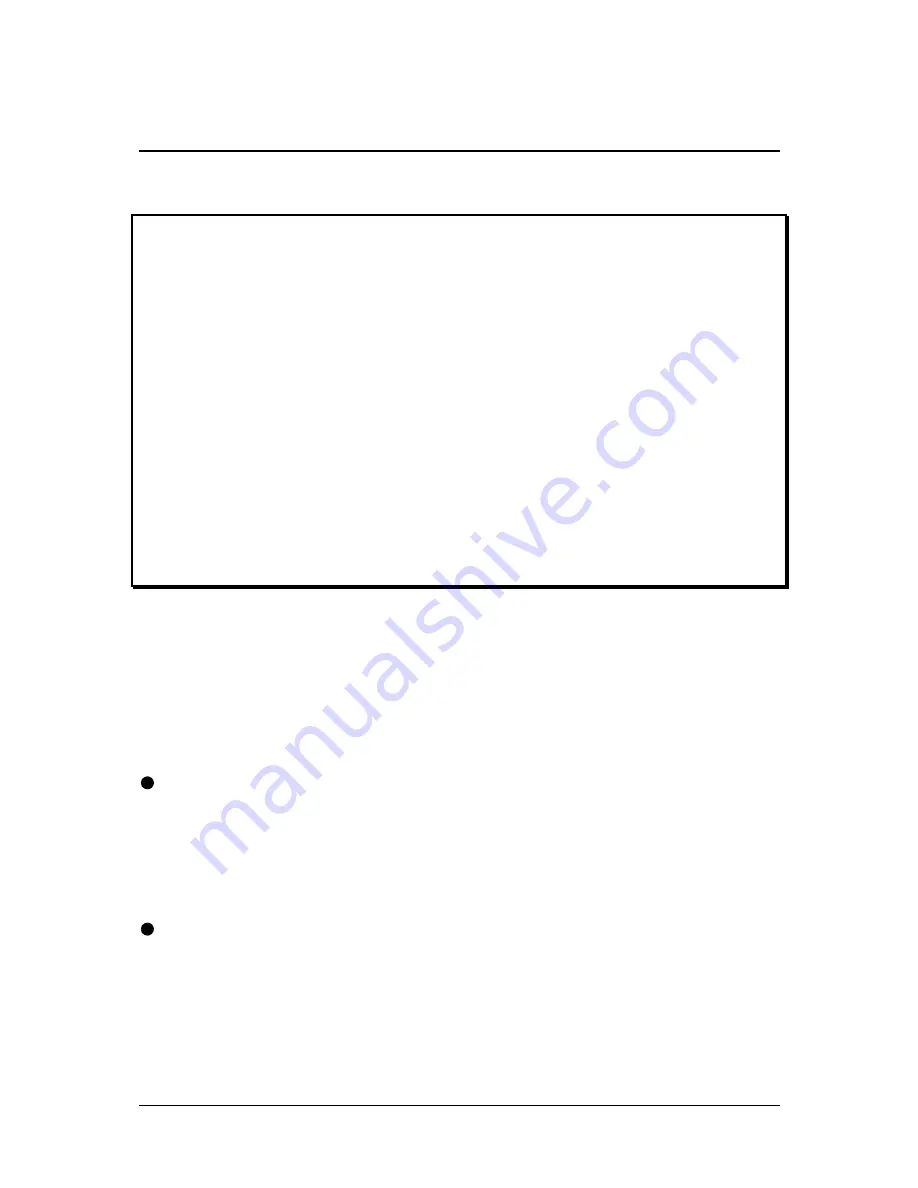
LINDY CPU Switch Dual Junior Installation and Use
Page 12
2. Installation
LINDY explains:
Flexible configuration
The LINDY CPU Switch Dual Junior has many ports for connection to computers,
keyboards, mice and monitors. There are no restrictions placed upon which ports
are connected to devices and you can leave any of the ports disconnected if you
wish. You do not need to connect a keyboard, monitor and mouse to each user port
if you do not wish to use all of these. You may perhaps decide to connect just a
keyboard and monitor or you may decide to connect to just one user port. All of
these configurations are supported. What's more, your devices do not all need to be
of the same type. You may wish to use a large high-resolution monitor with an
extended keyboard and a wheel mouse on one user port and a smaller monitor with
a basic mouse and keyboard on another. The LINDY CPU Switch Dual Junior
intelligently handles these mixtures of devices.
2.1 What you will need
For the computer connections you will need:
Cables to connect the LINDY CPU Switch Dual Junior to each of your computer
keyboard, video and mouse ports. Cable specifications are given in appendix A.
LINDY 3-in-1 keyboard / video / mouse combination cables are particularly
recommended for neatness, convenience and video quality. (You do not need to
connect a mouse cable if you are not using the mouse).
A suitable mouse driver for your PCs. Supported types are:
-
PS/2 or RS232 two button mouse driver (any manufacturer).
- Microsoft mouse driver (including IntelliMouse).
- Logitech mouse driver (including two button, three button and wheel mouse).
- General mouse drivers that are supplied with the operating system.