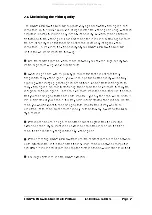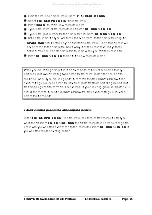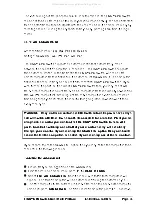LINDY CPU Switch Dual Multi-Platform Installation and Use
Page 23
If you have switched off your LINDY CPU Switch or you are attempting to ‘hot plug’ it
into a system that is already running, you may be able to restore lost mouse
movement using the LINDY CPU Switch's mouse restoration functions.
Mouse restoration functions should be used with care as unpredictable results
may occur if the wrong mouse type is selected. If in doubt restore the mouse
by powering down the PC normally.
Standard PS/2 mouse data uses a different data format to IntelliMouse data and so
two reset functions are provided on the LINDY CPU Switch. The type of data format
expected by the PC depends upon the driver and the type of mouse that was
connected when the driver was booted. The following table may be used as a guide.
Note that the mouse reset functions predict the likely mouse resolution settings but
may not restore the speed or sensitivity of the mouse exactly as they were when the
PC originally booted.
Type of mouse / system Driver type Likely expected Suggested
connected at bootup
data format
restoration
PS/2
PS/2 only
PS/2
Standard
PS/2
IntelliMouse
PS/2
Standard
IntelliMouse / CPU Switch PS/2 only
PS/2
Standard
IntelliMouse / CPU Switch IntelliMouse
IntelliMouse
IntelliMouse
To restore lost mouse movement on a CPU connected to the LINDY CPU Switch:
1)
Select the CPU that has lost its mouse movement
2)
Activate the on-screen menu using the keyboard hotkeys
3)
Press F1 to view additional menus
4)
Select the FUNCTIONS menu
5)
Select RESTORE STANDARD MOUSE or RESTORE INTELLIMOUSE
6)
Exit the on-screen menu
All manuals and user guides at all-guides.com