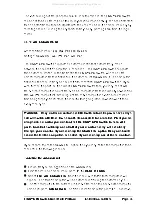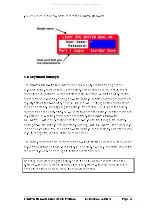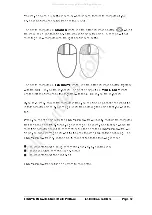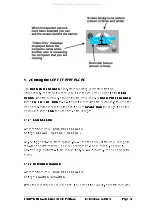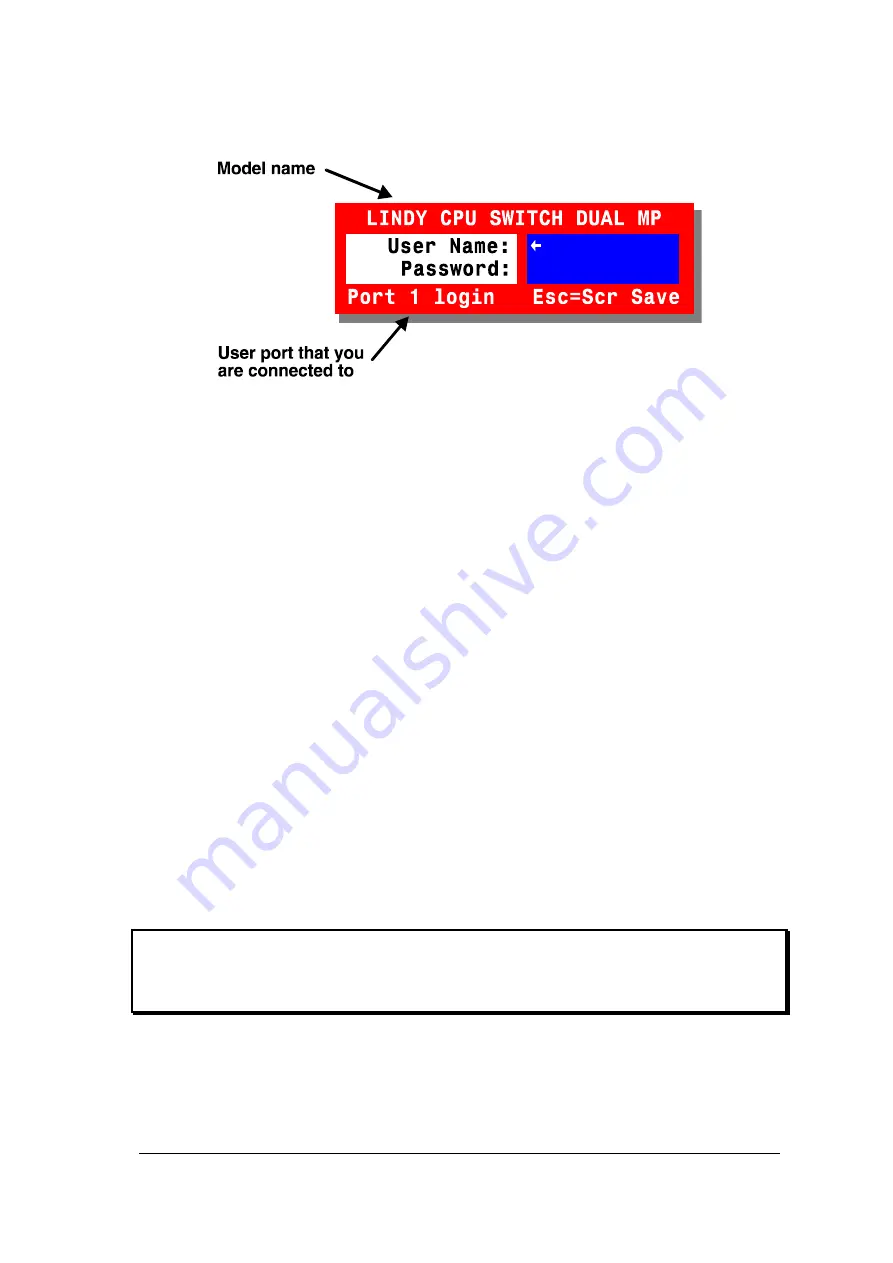
LINDY CPU Switch Dual Multi-Platform Installation and Use
Page 43
you user name and password to access the LINDY CPU Switch.
4.8 Keyboard hotkeys
The LINDY CPU Switch Dual MP can be conveniently controlled using special
keyboard hotkey combinations. These hotkey combinations can be used to select
computers and perform a number of other useful functions. All of the hotkey control
commands are invoked by holding down the hotkeys and then pressing a command
key. By default, the two hotkeys are ‘CTRL’ and ‘ALT’, although other combinations
can be selected by reconfiguring the hotkeys (see section 3.6.3). Once the hotkey
command has been activated you will need to release the hotkeys and the command
key before a new hotkey command is accepted by the LINDY CPU Switch.
H TAB is an exception and this allows you to 'tab through' the ports by
holding down the hotkeys and repeatedly pressing TAB. H the cursor keys
is also an exception. You can hold down the hotkeys and repeatedly press the cursor
keys to change the position of the on-screen menu.
The hotkey commands are summarised below (note that the numbers on the numeric
keypad do not form part of a valid hotkey). The hotkeys will only select the requested
channels if you have access rights to the requested channel.
Selecting computers using the hotkeys and the port number is most suitable for
systems with small numbers of computers. For systems with more computers it is
easier to use the on-screen menu for computer selection.
All manuals and user guides at all-guides.com