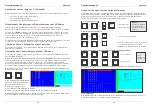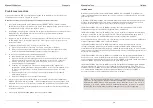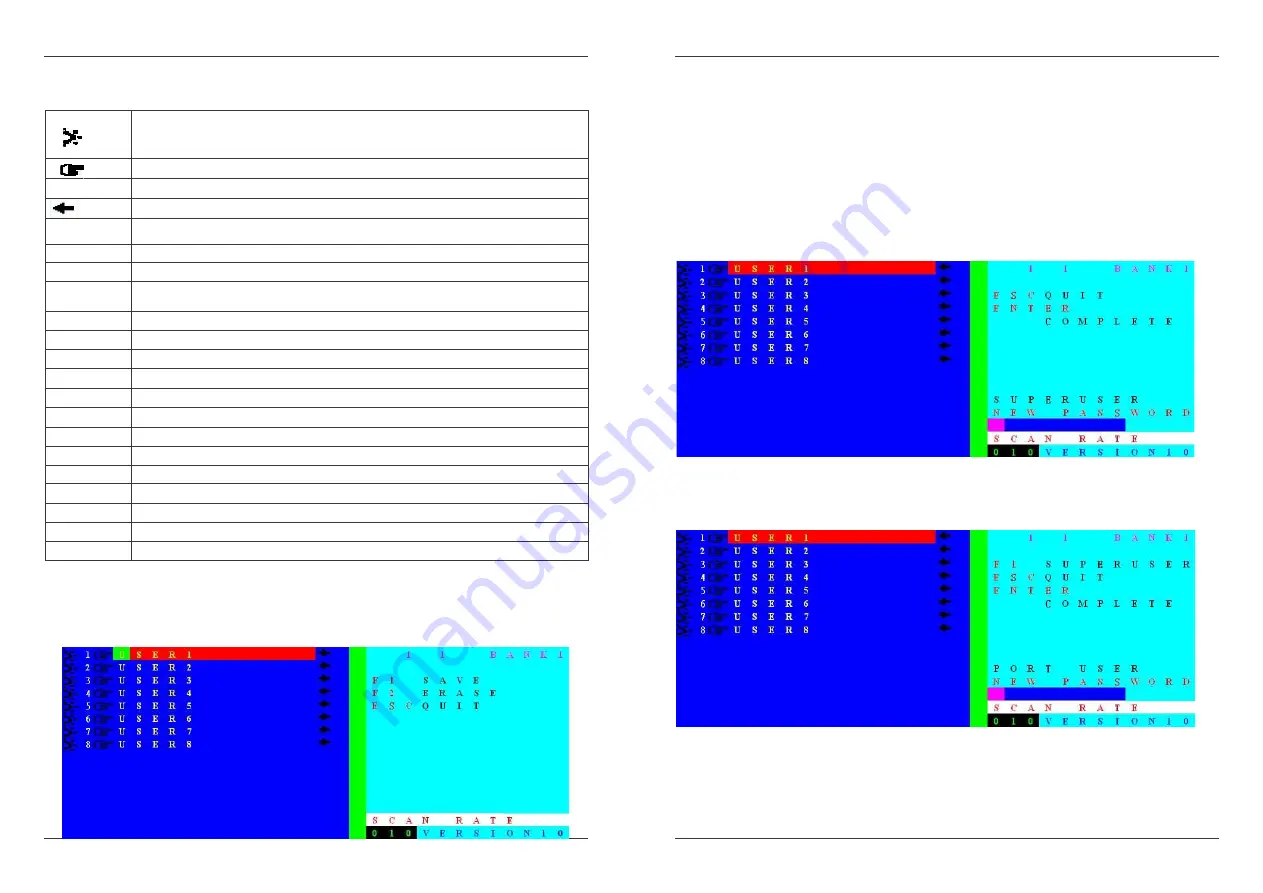
Manuale d’uso
Italiano
47
Nella seguente tavola trovate gli indicatori con il loro significato. Per favore leggetela con
attenzione!
Indica che la porta è connessa ad un PC e che la tensione di 5V è presente
sulla porta PS/2: acceso, in standby o modalità sleep (o anche spento via
software a seconda dell’impostazione del BIOS)
Indica che la porta è protetta da password. (Di Default è impostata a OFF)
USER1~8
Nome della porta corrispondente (Impostazione di Fabbrica).
Indica che la porta è selezionata per la modalità Auto Scan
S
Imposta il beep di conferma ad ON e OFF ad ogni selezione
-
Per selezionare le porte da 1-8 via OSD
+
Per selezionare le porte da 9-16 via OSD
R
Per effettuare il RESET e tornare alle impostazioni fabbrica (NOTA: non per la
password)
↑↑↑↑
Seleziona la porta precedente
↓↓↓↓
Seleziona la porta successiva
PgUp
Seleziona il banco collegato in cascata precedente
PgDn
Seleziona il banco collegato in cascata successivo
1 1 BANK1 Il primo 1 indica il KVM Switch/bank selezionato, il secondo 1 indica la porta attiva
F1
Va al menù Edit Computer Name (modifica nomi computer)
F2
Va al menù Edit Security Settings (modifica impostazioni sicurezza)
F3
Modifica le impostazioni di AutoScan
F4
Va al sottomenù Auto Scan
F5
Va al menù Edit Hot Key Setting (modica Hotkeys: Scroll / NUM / Caps Lock)
ESC
Uscita OSD
SCAN RATE Fa al menù Edit Auto Scan / OSD Rate (Modifica intervalli Scan/OSD)
VERSION
Visualizza la versione del firmware (1.0)
Quando vengono selezionate funzioni del menù OSD a destra (F1-F5) viene visualizzato il sotto
menù OSD corrispondente. Selezionando F1 – Port Name Edit il seguente sotto menù viene
visualizzato. NOTA: il KVM Switch assume che sia collegata sempre una tastiera Inglese
(QWERTY). Inserite semplicemente il nome (fino a 12 caratteri) che volete assegnare al PC
selezionato e premete F1 per salvarlo.
Manuale d’uso
Italiano
48
F2 – Il menù Security/Password Setting ha 3 sotto menù individuali, due menù per le
Password per le singole porte uno per la Super User Password.
NOTA: Il KVM Switch utilizza sempre il layout tastiera Inglese (QWERTY) anche inserendo le
password, quando vengono visualizzati solo + al posto dei caratteri digitati.
Superuser Password – Utilizzate questo menù per impostare una password di amministratore
(Superuser password) lunga fino a 8 caratteri. Per eliminare una Superuser password lasciate
semplicemente il campo vuoto. Premete sempre il tasto ENTER per memorizzare le
impostazioni. Selezionando ESC si termina la procedura. Una volta impostata una Superuser
password il KVM switch chiederà sempre di inserirla ad ogni riavvio o dopo un reset effettuato
con i pulsanti frontali.
Port Password – Per prima cosa selezionate la porta per cui volete impostare la password, poi
premete F2 – Security e inserite Port Password (fino ad 8 caratteri) nel campo NEW
PASSWORD sul lato destro del pannello OSD come potete vedere di seguito.
Dopo aver premuto ENTER per salvare la password verrà richiesta di inserire di nuovo la
medesima password per conferma.
Per modificare una password dovrete prima inserire quella vecchia. Per disabilitarla inserite la