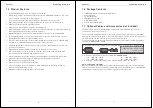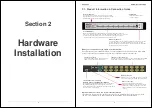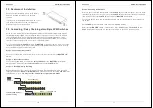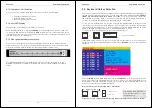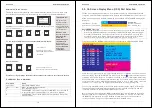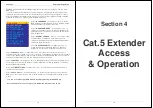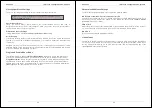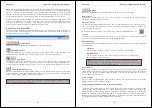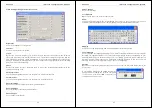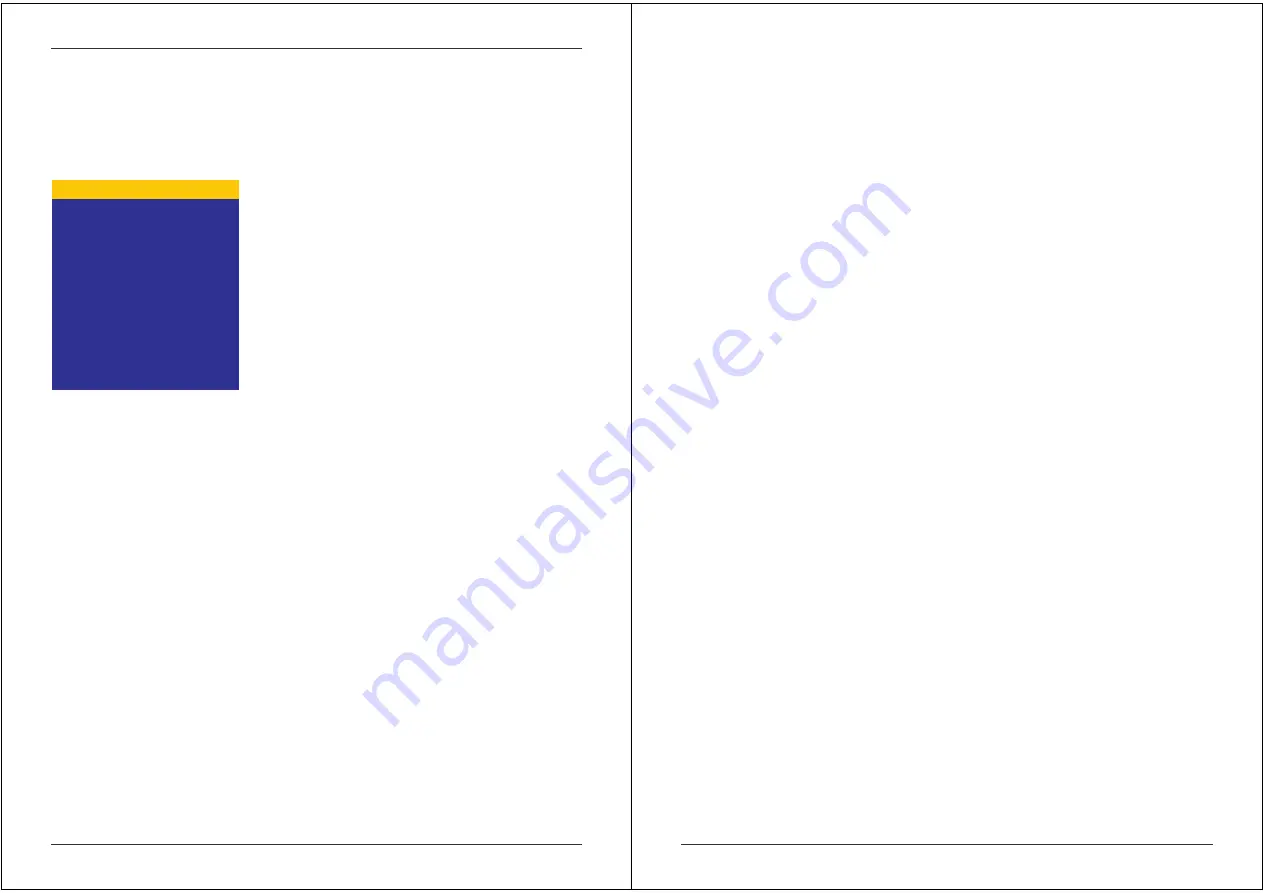
Section 3
KVM Switch Operation
18
The OSD Menu displays further OSD configuration menus when selecting F1 from the main
OSD menu.
From the F1 Menu further submenus can be selected to configure the switch settings. In the
submenus you can either use the cursor up/down keys or the mouse for navigation or simply
press the number of the further option menu. You can go one layer back by clicking on the
symbol with the mouse. ESC key quits the OSD completely.
Select 01 LANGUAGE – for Supervisor only – to set the
OSD language to either: English, French, German, Italian,
Spanish, Japanese, Chinese or Russian.
Select 02 PORT NAME EDIT – for Supervisor only – to
change / assign names to the computers attached to the
appropriate ports. The names can be up to 10 characters
long, all upper case.
Select 03 PORT SEARCH – all users – to search for any
computer name as assigned. If you type only a few
characters, all computers and ports will be displayed that
contain the typed characters.
Select 04 USER SECURITY – for Supervisor only – to
assign the Supervisor password and users and their
passwords. For both up to 8 characters can be used.
Select 05 ACCESS LIST – for Supervisor only – to assign access restrictions to users for
certain ports. Default setting is no access restriction. To disable a user from access to a certain
port go to the appropriate user and port and select the option with the ENTER key. The sign in
the matrix list will change from 0 to X to indicate the access restriction.
Select 06 HOTKEY – for Supervisor only – to change the hotkey to any of the following: Scroll
Lock / Caps Lock / Left Ctrl / Right Ctrl / Left Alt / Right Alt / Left Win / Right Win. This hotkey
will be permanently changed.
Select 07 TIME SETTINGS – for Supervisor only – to set the Autoscan time interval from 5
seconds up to 99 seconds.
Select 08 OSD MOUSE – for Supervisor only – to set the speed of the mouse movement in
OSD menu. There are 3 choices: slow, medium and fast. Use the appropriate setting for your
mouse.
You can close almost any OSD window by simply pressing the ESCAPE key.
User and supervisor can only log out via OSD menu when pressing F2 key.
MAIN MENU X
SELECT OPTION
01 LANGUAGE
02 PORT NAME EDIT
03 PORT SEARCH
04 USER SECURITY
05 ACCESS LIST
06 HOTKEY
07 TIME SETTINGS
08 OSD MOUSE
19
Section 4
Cat.5 Extender
Access
& Operation