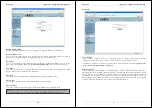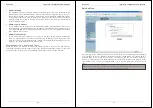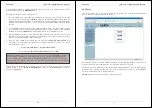Section 5 IP Access Configuration & Operation
72
A new firmware update is a binary file which can be sent to you by email or which you can
download from our website www.lindy.com.
Updating the firmware is a four stage process:
1. The new firmware file is uploaded to the U8/16-IP. In order to do this you need to select the
file on your local system using the Browse button on the Upload Firmware panel. Once the
firmware file has been uploaded it is checked whether it is a valid firmware file and whether
there were any transmission errors. In case of any error the Upload Firmware function will be
aborted.
2. If everything went well you will see the Update Firmware panel. The panel shows you the
version number of the currently running firmware and the version number of the uploaded
firmware. Pressing the Update button will replace the old version with the new one.
3. After the firmware has been stored, the U8/16-IP will automatically reset itself. Half a minute
after the reset the U8/16-IP will run with the new firmware version and should be accessible.
However, you will be required to login once again.
4. Once you have logged in we recommend you delete the Temporary Internet Files from
your browser to ensure that the appearance of the web interface is correct. To do this in
Internet Explorer, select:
Tools > Internet Options > General > Delete Files
Tick the check box: Delete all offline content, and click OK
Tip: Should your keyboard fail to operate correctly, in the remote console, after a firmware
update please use the Reset Keyboard/Mouse option in the Maintenance section as
described on page 69
.
Note:
The firmware update process and consistency check means that making a mistake
when updating the firmware is very unlikely. However, we recommend only experienced
users or administrators should perform the firmware update. This process is not reversible
and may take some minutes. Make sure the U8/16-IP’s power supply will not be interrupted
during the update process!
Section 5 IP Access Configuration & Operation
73
Unit Reset
This section allows you to reset specific parts of the device. This involves the keyboard and
mouse, the video engine and the U8/16-IP itself.
Resetting the unit itself is mainly needed to activate a newly updated firmware. It will close all
current connections to the administration console and to the Remote Console.
The whole process will take about half a minute. Resetting sub devices (e.g. the video engine)
will take a few seconds only and does not result in connections closing. To reset individual
U8/16-IP functionality, click on the Reset button.
Note:
Only the super user is allowed to reset the U8/16-IP.