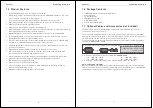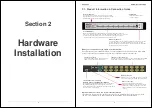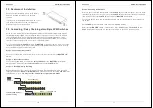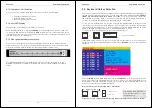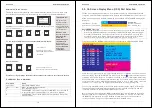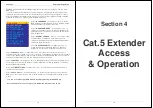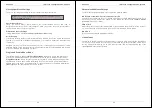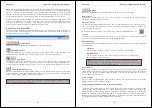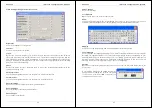Section 3
KVM Switch Operation
16
KVM Switch / Bank Selection:
The U8/16 supports daisy chaining of up to 8 KVM Switches (Banks). Therefore, when using
direct hotkey port selection you must include the key sequence for the KVM Switch/Bank:
+
+
+
Example: To access a computer attached to Port 6 of the first KVM Switch you should
press the following hotkeys:
+
+
+
+
To use hotkey switching to access another KVM Switch / Bank:
+
+
=
Previous Bank
+
+
=
Next Bank
Auto Scan mode:
+
+
=
Auto Scan, Supervisor only
(Press any key to exit Auto Scan Mode)
Please note: If you change the default hotkey always remember to enter the new hotkey!
Available hotkey commands:
Command
Action
Space bar
Enter into OSD Main Menu
101 ………… 816
Bank + port number direct selection
P
user / supervisor log out
U
SUPERVISOR only: turn Security function ON / OFF. If security is OFF
no password login is required and Access Control list is disabled!
R
SUPERVISOR only: Set the OSD back to factory default. Except User
Security settings.
Scroll
Lock
Scroll
Lock
Bank
No 1~8
Port No.
01~04 (4 port)
01~08 (8 port)
01~16 (16 port)
Important Note:
Always keep in
mind to include
leading zeros for
all ports below 10!
i.e.104 for Port 4 of
the first switch.
Bank no. and
Port no. selection
must be made
using the
numeric keys on
the keyboard.
Keys on the
numeric keypad
are not available
as hot key
commands!
Scroll
Lock
Scroll
Lock
Scroll
Lock
Scroll
Lock
Page
Up
Page
Down
(
This will only work if a daisy
chained KVM Switch is present)
Scroll
Lock
Scroll
Lock
1
0
6
Scroll
Lock
Scroll
Lock
S
Section 3
KVM Switch Operation
17
1 0 2
SYSTEM 01
Scroll Lock
3.3. On Screen Display Menu (OSD) Port Selection
The On Screen Display menu provides a lot of information about the U8/16 and the attached
computers, and offers advanced administration features and full KVM Switch control to the user.
When you have logged into the KVM switch with your password a STATUS OSD display will be
displayed:
System 02 :
102 = Bank 1, Port 02
System = PC name
Scroll Lock = recent hotkey
02 = selected port
Auto-LOGOUT function
•
During normal operation if no input from the keyboard or mouse is made for a period of 10
minutes the KVM switch will turn off the display. It will display the Login window asking for
user name and password – as long as password security is not disabled - upon the next
keyboard or mouse entry. After a minute of keyboard/mouse inactivity the monitor will be
turned off (you may notice the monitor LED turning from green to orange color).
You now can enter the OSD Main Menu by typing the hotkey twice followed by SPACEBAR.
Using the cursor keys you now can toggle through the ports / computers connected on bank 1
and select any by pressing the ENTER key. Please note that the
symbol indicates all active
computers connected to the ports. Computers connected to ports not showing this symbol may
be either switched off or in standby / power down mode. If you switch to any of these ports then
you will not have a video signal displayed and will have to boot or wake up the connected
computer. To access ports 9…16 simply scroll down with the cursor key below port 8.
To select any slave KVM switch select its bank number by pressing the Page Up / Down keys.
The appropriate bank number will then be displayed on the left hand side near top and the
connected computers to this slave KVM switch can be selected.
Or you can access any of the further OSD configuration menus from the right side of the main
menu by typing the F1 command key. ESC quits from the OSD. F2 logs you out, either from
the OSD only if no password security is disabled or totally into Logon screen if password
security is enabled. F2 logout is only available from the main OSD menu.
PORT NAME
BANK: 1
01 SYSTEM 01
02
SYSTEM 02
03 SYSTEM 03
04 SYSTEM 04
05 SYSTEM 05
06 SYSTEM
06
07 SYSTEM 07
USER :
SUPERVISOR
F1 : MENU
F2 : LOGOUT
ESC : QUIT
ENTER: COMPLETE
08 SYSTEM 08
/ : SELECT PORT
PgDn/PgUp: BANK SELECT
SCAN TIME
10
SEC. FW1V3