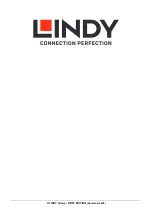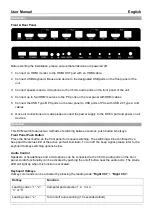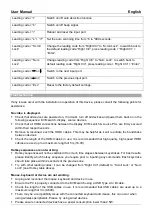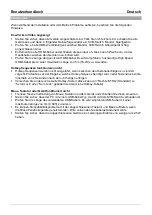User Manual
English
Leading code + “t”
Switch on/off auto detection function.
Leading code + “b”
Switch on/off beep signal.
Leading code + “r”
Reboot and reset the input port.
Leading code + “s” + “n*” Set the auto scanning time from *8 to *999 seconds.
Leading code + “Scroll
Lock”
Change the leading code from “Right Ctrl” to “Scroll Lock”; to switch back to
the default leading code “Right Ctrl”, press leading code + “Right Ctrl” +
“Enter”.
Leading code + “Num
Lock”
Change leading code from “Right Ctrl” to “Num Lock”; to switch back to
default leading code “Right Ctrl”, press leading code + “Right Ctrl” + “Enter”.
Leading code +
→
or
↓
Switch to the next input port.
Leading code +
←
or ↑
Switch to the previous input port.
Leading code + “Esc”
Reset to the factory default settings.
Troubleshooting
If any issues occur with the installation or operation of this device, please consult the following points for
assistance.
No video is displayed.
Check that all devices are powered on, if in doubt, turn off all devices and power them back on in the
following sequence: KVM switch, display, source devices.
Check that all HDMI connections between the display, KVM switch & source PCs are firmly secured
within their respective ports.
Remove & reconnect each the HDMI cables. This may be helpful as it will re-initiate the handshake
between devices.
Check the length of the HDMI cables in use. It is recommended that high quality, high speed HDMI
cables are used up to a maximum length of 5m (16.4ft).
Hotkey sequences are not working.
Hotkey sequences will not be validated if too much time elapses between keystrokes. For best results,
please identify which hotkey sequence you require prior to inputting any commands. Each keystroke
should take place within 2 seconds of the previous one.
Try with other leading codes; it can be changed from “Right Ctrl” (default) to “Scroll Lock” or “Num
Lock” (see Hotkey table above).
Mouse, keyboard or device are not working.
Unplug and reconnect the mouse, keyboard and device in use.
Ensure the PC is properly connected to the KVM switch using a USB Type A to B cable.
Check the length of the USB cables in use. It is recommended that USB cables are used up to a
maximum length of 3m (9.84ft).
There may be a compatibility issue with the connected keyboard and mouse, this can occur when
using wireless peripherals. Please try using wired devices.
Please ensure connected devices have a power consumption lower than 2.5W.