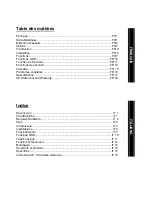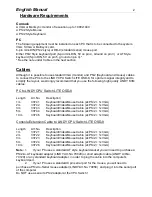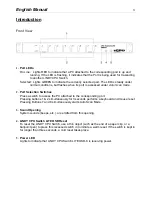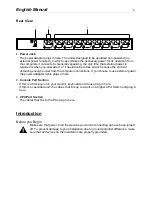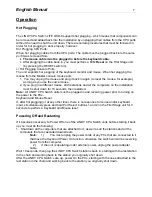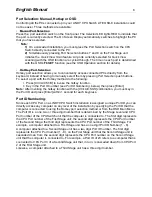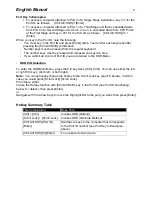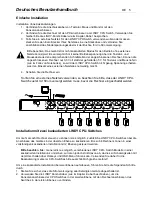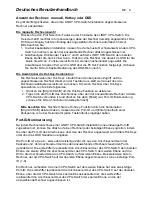English
Manual
12
w
F3 List:
This function brings up a submenu that lets you broaden or narrow the scope of which ports the
OSD lists. The choices and their meanings are given in the table, below:
Choice
Meaning
ALL
Lists the Port ID numbers and Names (if names have been specified - see
F5) of all the ports on the installation.
QVIEW
Lists only the ports that have been selected for Quick View scanning (see
F4, below).
POWERED ON +
QVIEW
Lists only the ports that have been selected for Quick View scanning (see
F4, below) and that have their attached PCs Powered On.
QVIEW + NAME
Lists only the ports that have been selected for Quick View scanning (see
F4, below) and have been assigned names (see F5, below).
NAME
Lists only the ports that have been assigned names (see F5, below).
POWERED ON
Lists only the ports that have their attached PCs Powered On.
To make a choice, move the Highlight Bar to it, then press [Enter]. An icon appears before the
choice to indicate that it is the currently selected one.
Note: 1) You can access any port on any list using Navigation Keys then pressing [Enter].
2) If you select a port that does not have a PC attached to it, or if the attached PC is
powered Off, the OSD will still switch to it, and will not show an error.
F4 QV Quick View Auto Scan
You can broaden or narrow the number of ports that get automatically scanned by the QV
(Quick View Scan) function. [F4] is a toggle that selects or deselects the currently highlighted
port for the Quick View Scanning function (see F2, above). To select/deselect a port for Quick
View Scanning:
Use the Up and Down Arrow Keys or Mouse to move the highlight bar to the port.
Press [F4].
When a port has been selected for Quick View Scanning, an arrowhead displays in the QV
column to indicate so. When a port is deselected, the arrowhead disappears.
F5 Edit:
For convenience in remembering which PC is attached to a particular port, every port can be
named. The Edit function allows you to name the currently highlighted CPU Port or to
modify/delete the Port Name. To edit a Port Name:
Use the Navigation Keys to move the highlight bar to the port you want (F3 List function can be
used to broaden or narrow the selection list).
Press [F5].
Key in the new Port Name, or modify/delete the old one. The maximum number of characters
allowed for the Port Name is 15. Legal characters include:
All numeric characters: 0 – 9, +, -, /, :, ., and Space, all alpha characters: a - z; A - Z
Case does not matter; OSD displays the Port Name in all capitals no matter how they were
keyed in.
When you have finished editing, press [Enter] to have the change take effect. To abort the
change, press [Esc].