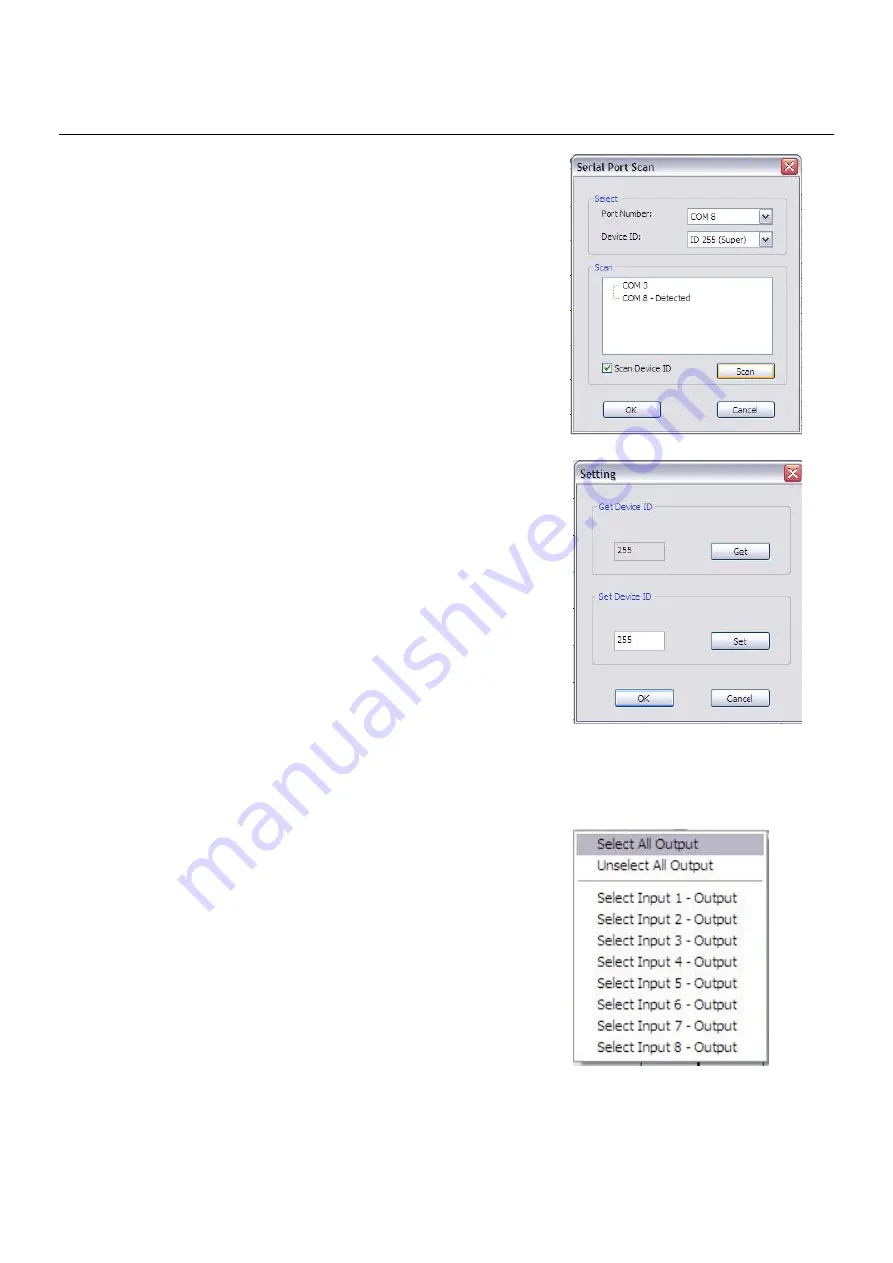
Manual
5. Scan: Press the “scan” button, select “scan”, then select the
detected port and click OK.
6. Setting: Press the “setting” button then press the “get” button to read
back the device ID. Press the “set” button to write the device ID.
7. Linkage: Press the “linkage” button to read back all the status ID’s.
8. Open/Close: Press either the “open” or “close” button to open or close the COM port.
9. Mapping:
Select All Output: Click on “Select All Output” then
select the source on the main menu. This quickly
sets all the outputs to the same source.
Unselect All Output: This releases all the outputs
Select Input 1~8 Output: Select the input source,
then select the output port icon.
Example: click on “Select Input 1 – Output”, then
select output port 1 & 2. The video and audio will
be sent to port 1 & 2.
Summary of Contents for 38088
Page 2: ......

























