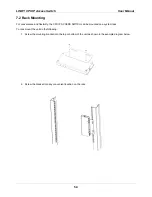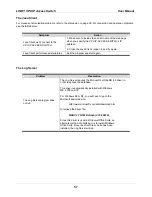LINDY CPU IP Access Switch
User Manual
55
7.3
Troubleshooting
General Operation
Problem
Solution
Erratic Operation
If the CPU IP ACCESS SWITCH is connected to a KVM
switch, make sure to power on the switch before powering
on the CPU IP ACCESS SWITCH.
Sun Systems
Problem
Solution
Video display problems with
HDB15 interface systems
(e.g., Sun Blade 1000 servers)
The display resolution should be set to 1024 x 768:
Under Text Mode:
1. Go to
OK mode
and issue the following commands:
setenv output-device screen:r1024x768x60
reset-all
Under XWindow:
1. Open a console and issue the following command:
m64config -res 1024x768x60
2. Log out
3. Log in
Video display problems with
13W3 interface systems (e.g.,
Sun Ultra servers).
The display resolution should be set to 1024 x 768:
Under Text Mode:
1.Go to
OK mode
and issue the following commands:
setenv output-device screen:r1024x768x60
reset-all
Under XWindow:
1. Open a console and issue the following command:
ffbconfig -res 1024x768x60
2. Log out
3. Log in
Summary of Contents for 39401
Page 2: ......