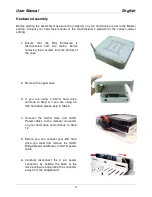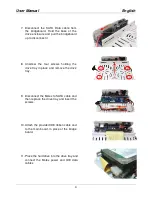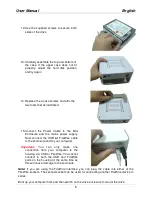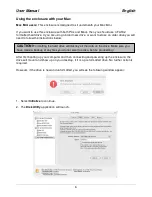User Manual
English
2
Introduction
Thank you for purchasing the LINDY Mini USB 2.0 and FireWire Enclosure. This enclosure has
been designed to complement and add extra storage capability to your Mac Mini. The small
footprint design allows it to be seated underneath a Mac Mini, but with its USB 2.0 and FireWire
400 combo interface, it can also be used with other suitably equipped Macs and PCs.
Features
For use with standard 3.5” SATA or IDE/ATA hard disks
USB 2.0 and FireWire 400 (IEEE1394a) combo interface
USB 2.0 interface is backwards compatible with USB 1.1 equipped computers
Connectors: 1 x USB 2.0 Type B Female; 2 x 6 Pin FireWire Female
Aluminium cover for heat dispersal
Low-noise fan-free design
Stylish blue power LED
System Requirements
Can be used with any of the following:
USB 2.0 equipped Mac with OS X
USB 1.1 equipped Mac with OS 9.2, OS X
FireWire 400 equipped Mac with OS 9.2, OS X
USB 1.1 or 2.0 equipped PC with Windows ME/2000/XP/Vista
FireWire 400 equipped PC with Windows ME/2000/XP/Vista
Package Contents
Mini USB 2.0 and FireWire Enclosure
Installation screws
2 foam feet
12V DC Power Adapter
1m, USB 2.0 cable
1m, FireWire cable
This manual
Summary of Contents for 42807
Page 2: ......