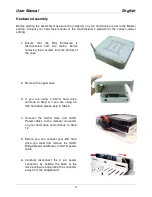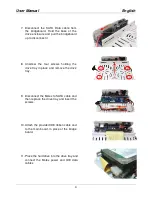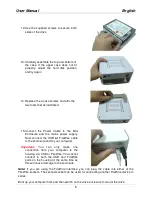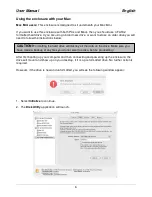User Manual
English
5
12. Use the supplied screws to secure both
sides of the drive
14. Replace the 4 case screws and affix the
two foam feet as illustrated
13. Carefully assemble the top and bottom of
the case. If the upper case does not fit
properly, adjust the hard disk position
and try again
15. Connect the Power Cable to the Mini
Enclosure and the mains power supply.
Now connect the USB
or
FireWire cable
to the enclosure and to your computer.
Important:
You can only make one
connection from your computer to the
housing via USB or FireWire. You cannot
connect to both the USB and FireWire
ports on the housing at the same time as
this will cause damage to the enclosure.
Note:
If you are using the FireWire interface, you can plug the cable into either of the
FireWire sockets. The second socket can be used for connecting another FireWire device in
series.
Boot up your computer first, and then switch on the drive enclosure to mount the drive.
Summary of Contents for 42807
Page 2: ......