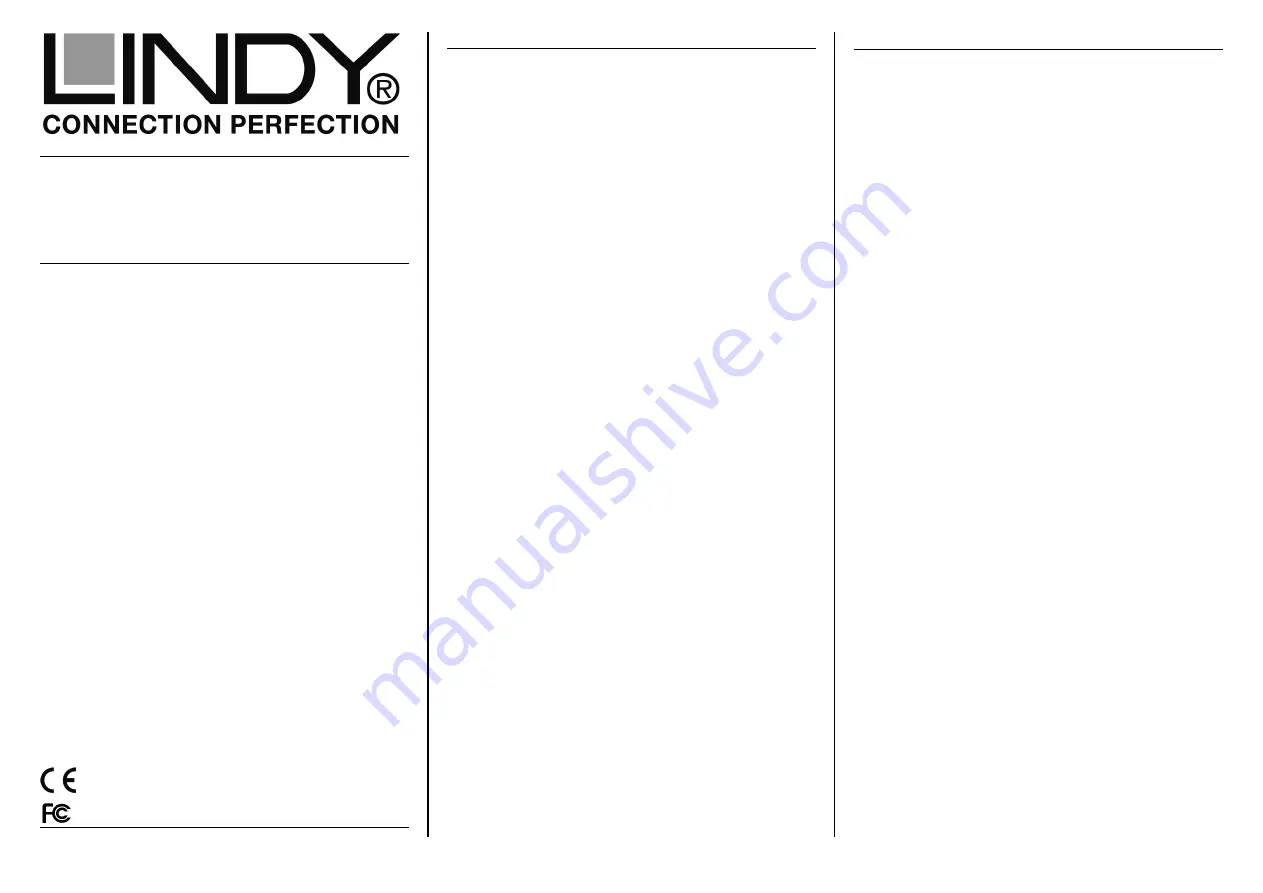
USB 3.0 Switch – 2 Port
User Manual
English
Benutzerhandbuch
Deutsch
Manuel Utilisateur
Français
Manuale
Italiano
www.lindy.com
LINDY© - Second Edition (MAY 2015)
English Manual
Deutsches Benutzerhandbuch
Hersteller / Manufacturer (EU):
LINDY Electronics Ltd.
LINDY-Elektronik GmbH Sadler Forster Way
Markircher Str. 20
Teesside Ind. Estate, Thornaby
68229 Mannheim
Stockton-on-Tees, TS17 9JY
Germany United Kingdom
T: +49 (0)621 470050 T: +44 (0) 1642 754000
info@lindy.de
postmaster@lindy.co.uk
Introduction
Thank you for purchasing this LINDY USB 3.0 Switch. The LINDY USB
3.0 2 Port Switch allows you to quickly and easily share a USB 3.0
peripheral device between two computers.
Package Contents
•
USB 3.0 Switch
•
This Manual
Features
•
USB 3.0 peripheral device sharing
•
USB 3.0 interface - max. data transfer rates of 5Gbps,
backwards compatibility with USB 2.0/1.1
•
Hot Key – Quick Switching between computers (PC only)
•
LEDs indicate active port
•
Bus Powered – Powered from your computers USB port
•
Compatible with USB computers: PC & Mac
Installation
•
Turn Off all the computers & peripheral device you intend to
connect together via the switch before continuing with the
installation.
•
Connect the USB Switch to your peripheral device and computers
with suitable USB 3.0 cables. (Sold separately)
•
Power up your computers and the peripheral device
•
Your peripheral device will now be ready to switch between
computers
Note - If you want to share multiple USB peripheral devices between
computers connect a USB Hub to the USB Switch, connecting the
peripheral devices to the hub. (As with any peripheral device connected
to the Switch, install
the necessary drivers on the connected computers
before use.)
Operation
•
To switch peripheral devices between computers simply press the
button located at the side of the USB Switch.
•
If you are using a computer running a Windows Operating System
then you can also switch between computers by pressing the
Scroll Lock key twice in quick succession.
•
The LED on the USB Switch will indicate which computer is
currently accessing the peripheral device.
Troubleshooting
•
The maximum cable length between the Switch & peripheral
devices or the Switch and a computer is 2m. Do Not switch to a
computer that is in the process of booting.
•
Computers must be “awake” before it is possible to switch to them
•
Before switching ensure that the attached USB device is not in use
– read/writing discs, printing etc.
Einführung
Vielen Dank für den Kauf des LINDY USB 3.0 Switch. Durch Einsatz
dieses Switches können sich zwei Computer ein USB Device teilen.
Packungsinhalt
•
USB 3.0 Switch
•
Dieses Handbuch
Eigenschaften
•
Zwei Computer teilen sich ein USB 3.0 Device
•
USB 3.0 Schnittstelle (max. 5 Gbit/s), abwärts kompatibel
mit USB 2.0/1.1
•
Schnelles Umschalten auch durch Tastatur-Hotkey (nur PC)
•
LEDs zeigen den aktiven Port an
•
Bus powered – Stromversorgung über den USB Port
•
Kompatibel mit Computern mit USB-Schnittstelle: PC & Mac
Installation
•
Vergewissern Sie sich vor der Installation dass alle
Computer und Peripheriegeräte ausgeschaltet sind.
•
Schließen Sie den USB Switch mit USB 3.0-Kabeln (nicht
enthalten) an ihrem Peripheriegerät und an den beiden
Computern an.
•
Schalten Sie Computer und Peripheriegerät ein.
•
Nun können Sie das Peripheriegerät abwechslend an
beiden Computern verwenden.
Sie können auch noch einen USB Hub am Switch anschließen und
dann wiederum zusätzliche Devices am Hub. Denken Sie daran, die
Treiber für die Peripheriegeräte auf den Computern zu installieren.
Inbetriebnahme
•
Zum Umschalten zwischen den Computern drücken Sie
einfach auf die Taste an der Seite des Switches.
•
Windows-Computer können auch über Tastatur-Hotkey (2x
Taste „Rollen“) umgeschaltet werden.
•
Die LEDs am Switch zeigen an, welcher Computer gerade
auf das Peripheriegerät zugreift.
Fehlerbehebung
Die Kabellänge zwischen Computer und Switch bzw. Switch und
Device/Hub sollte nicht mehr als 2m betragen.
Befindet sich ein Computer im Schlafmodus, dann können Sie diesen
nur umschalten, wenn Sie ihn zuerst aufwecken.
Achten Sie immer darauf, dass sich das angeschlossene USB Device
nicht gerade im Einsatz befindet, wenn Sie umschalten wollen.
Versuchen Sie auch nie zwischen Computern umzuschalten wenn ein
Computer gerade startet.
For Home and Office Use
Tested to Comply with FCC Standards




















