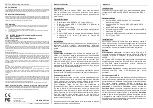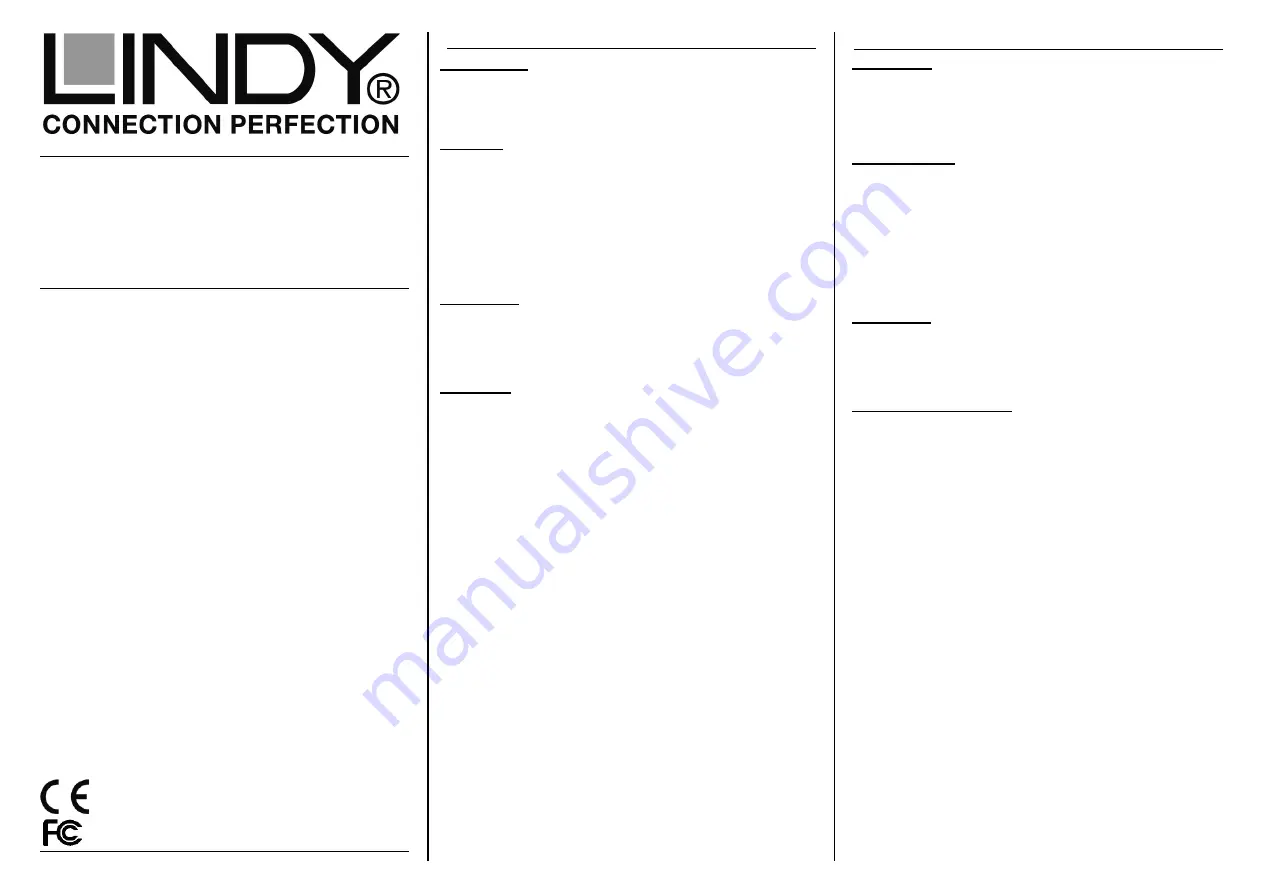
USB 3.1 SATA HDD
Case with 3 Port Hub
User Manual
English
Benutzerhandbuch
Deutsch
Manuel Utilisateur
Français
Manuale
Italiano
www.lindy.com
LINDY© - First Edition (APRIL 2016)
English Manual
Benutzerhandbuch
Hersteller / Manufacturers (EU):
LINDY Electronics Ltd.
LINDY-Elektronik GmbH Sadler Forster Way
Markircher Str. 20
Teesside Ind. Estate, Thornaby
68229 Mannheim
Stockton-on-Tees, TS17 9JY
Germany
United Kingdom
T: +49 (0)621 470050 T: +44 (0) 1642 754000
info@lindy.de
postmaster@lindy.co.uk
Introduction
We are glad that you have chosen a LINDY product and thank
you for having placed your trust in us. You can rely on our
products and our good service at any time.
Features
•
For 2.5” SATA Hard disks/SSDs up to 9.5mm height
•
Supports USB 3.1 Gen 1/USB 3.0 (5Gbps) & SATA 6Gbps
•
Built-in 3 port USB hub
•
USB bus powered – with USB A male to DC power cable
included
•
One USB port supports Battery Charging Specification BC
1.2 (max. 1.5A)
Installation
Slide open the housing and place the HDD in the disk tray so
the SATA connector fits into the backplane. Then close the
housing by pushing the top and bottom part back to the original
position again.
Operation
Power Requirement: USB 3.1 / 3.0 2.5” drive enclosures can
normally be powered from a single USB 3.0 root port, as it
provides up to 900mA.
If your HDD requires higher current (see HDD label) or if you
want to connect this enclosure to USB 2.0 ports the additional
power connector on the supplied USB cable must be connected
to a second USB root port (or to a USB power supply)
Driver Installation: Modern operating systems such as
Windows 10/8.1/8/7/Vista/XP already include the necessary
drivers.
HDD Partitioning: If you use a brand new hard drive it may not
be formatted or have a partition and so your operating system
will not show a drive letter. Use the partitioning program from
your operating system (FDISK or similar).
In Windows, Right click on My Computer and select Manage.
Then click Disk Management. On the bottom right side the new
drive should now be shown without a drive letter. Right click on
the grey field to the left of the drive and select Initialize Disk.
Once completed, you can right click on the new drive, choose to
format it and change drive letters according to your
requirements.
Find more information on this topic from the HELP section of
your operating system.
Einführung
Wir freuen uns, dass Ihre Wahl auf ein LINDY-Produkt
gefallen ist und danken Ihnen für Ihr Vertrauen. Sie können
sich jederzeit auf unsere Produkte und einen guten Service
verlassen.
Eigenschaften
•
Für 2,5” SATA Festplatten/SSDs bis 9,5mm
•
Unterstützt USB 3.1 Gen 1/USB 3.0 (5 Gbit/s) & SATA
6Gbit/s
•
Integrierter USB Hub, 3 Ports
•
USB Bus powered – mit zusätzlichem USB-
Ladeadapterkabel
•
Ein USB Port unterstützt Battery Charging Spezifikation
BC 1.2 (max. 1,5A) zum Laden von Smartphones
Installation
Ziehen Sie den Einschub des Gehäuses heraus und legen Sie
die Festplatte so in den Festplattenträger, so dass sie sicher
mit dem SATA-Anschluss verbunden ist. Schieben Sie nun
den Einschub zurück ins Gehäuse.
Betrieb – Handhabung
Stromversorgung: USB 3.1 / 3.0 2,5“ Festplatten können in
der Regel über einen USB 3.0 Anschluss mit Strom versorgt
werden. Er stellt 900mA zur Verfügung.
Falls Ihre Festplatte mehr Strom benötigt oder wenn Sie das
Gehäuse an einen USB 2.0 Port anschließen wollen müssen
Sie den zweiten USB A Stromstecker des mitgelieferten
Kabels in eine weitere USB Buchse (oder in ein USB Netzteil)
einstecken.
Treiberinstallation: Moderne Betriebssysteme wie Windows
10/8.1/8/7/Vista/XP haben bereits alle notwendigen Treiber an
Board.
Partitionierung der Festplatte: Wenn Sie eine brandneue
Festplatte anschließen ist diese höchstwahrscheinlich nicht
partitioniert und Ihr Betriebssystem wird kein Laufwerk
anzeigen! Verwenden Sie das Partitionierungsprogramm
Ihres Betriebssystems. Unter Windows XP wählen Sie das
Programm Verwaltung nach Rechtsklick auf Arbeitsplatz.
Wählen Sie Datenträgerverwaltung. Unten rechts sollten Sie
nun die neue Platte angezeigt bekommen. Nach Rechtsklick
in den grauen Bereich links neben der neuen Platte wählen
Sie Initialisieren. Im Anschluss können Sie nach Rechtsklick
auf die Platte selbst diese nach Ihren Bedürfnissen
formatieren und Laufwerksbuchstaben ändern.
Weitergehende Informationen hierzu finden Sie im Hilfe-
system Ihres Betriebssystems oder wenden Sie sich an einen
erfahrenen PC-Techniker.
For Home and Office Use
Tested to Comply with FCC Standards