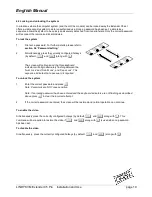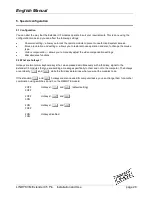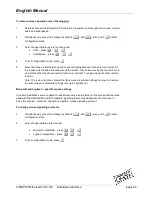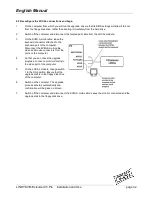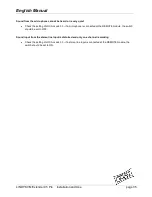English Manual
LINDY KVM Extender C5 Pro Installation and Use
page 27
If video compensation cannot solve the problem
If automatic and manual compensation is unable to solve the problem, an additional module called a
‘Skew Compensator’ may be required. Please see the next section for details.
5.8 The Skew Compensator
The twisted pair cabling supported by the Extender C5 set (category 5, or higher) consists of four
pairs of cables. Three of these pairs are used by the modules to convey red, green and blue video
signals to the remote video monitor. Due to the slight difference in twist rate between these three
pairs, the red, green and blue video signals may not arrive at the monitor together. This is visible as
seperate colour shadows on high contrast screen images. This effect is particularly apparent when
using higher screen resolutions and some types of category 5e cables. In this situation, Lindy
recommend the use of an optional module called the ‘Skew Compensator’ (Part No. 39389). This
manually adjustable, passive device can apply fine timing changes to the video signals ensuring they
arrive together thus removing the colour separation. The REMOTE module includes a skew report
function that indicates how to set the multiple switches on the Skew Compensator. This report
function can also be a useful tool in determining if a skew compensator is required.