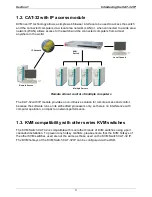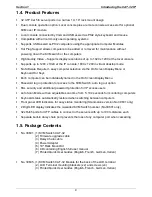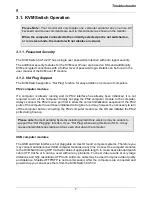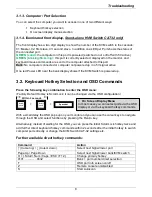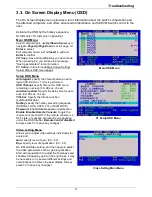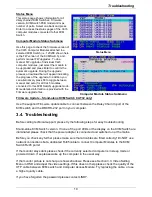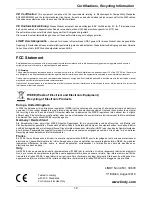Section 2
Hardware Installation
6
2.1. Hardware Installation Guide
Before you start please verify that all parts are included according to the package contents
listed previously.
Please prepare the required amount of KVM Computer Access Modules and UTP cables to
connect to your computers/servers.
Stand-alone KVM Switch CAT-32 No.39631:
If you want to install the KVM Switch in a 19”
server rack please attach the enclosed 19” rack mount brackets using the screws provided.
In addition to the computers/servers to be connected, you will need a keyboard, monitor and
mouse to use as a local console.
Modular KVM Switch CAT-32 No.39635: To assemble the KVM Switch CAT-32 to the back of
the LCD Terminal, install the two brackets to the KVM Switch using the supplied screws. Then
attach the KVM Switch to the back of the LCD Terminal so that the Centronics connectors
properly fits. The KVM Switch uses the power supply of the LCD terminal and feeds the voltage
through to the LCD terminal. Tighten the screws properly.
If you intend to install the optional KVM over IP module then please install it into the
module slot before you connect the servers and the power supply to the KVM Switch.
You may also wish to attach one of the information labels supplied with the KVM over IP
module to the back (or the front) of the KVM Switch / LCD Terminal so that you can easily
locate the IP modules MAC address.
Cascading / Daisy chaining of multiple KVM Switches
You can integrate up to 8 KVM Switches in one KVM daisy chained installation with up to a
maximum of 256 attached computers.
To connect an additional slave KVM Switch to the MASTER (or previous) KVM switch use a
standard daisy chain KVM cable as mentioned above. Connect it to the
Daisy Chain OUT
port
of the
MASTER
KVM switch and to the
Daisy Chain IN
port of the first slave KVM switch. To
connect the second slave KVM switch connect the
Daisy Chain OUT
port of the
first slave
KVM switch to the
Daisy Chain IN
port of the second slave KVM switch. Repeat this step up to
a maximum of 8 KVM switches with a maximum of 256 servers.
1.
Switch off all the computers to be attached.
2.
Connect the keyboard, monitor and mouse directly to the ports of the LINDY KVM
Switch labelled
Local Console
.
3.
Now connect the servers and computers to the ports labelled 1 to 32 using UTP
cable of appropriate length and an appropriate Computer Access Module.
4.
Attach the power supply to the KVM Switch. Switch on your monitor.
To set up and configure the KVM over IP remote access module, please refer to the user
manual.
You may also refer to the printed Quick Start Guide supplied with the KVM over IP
module.