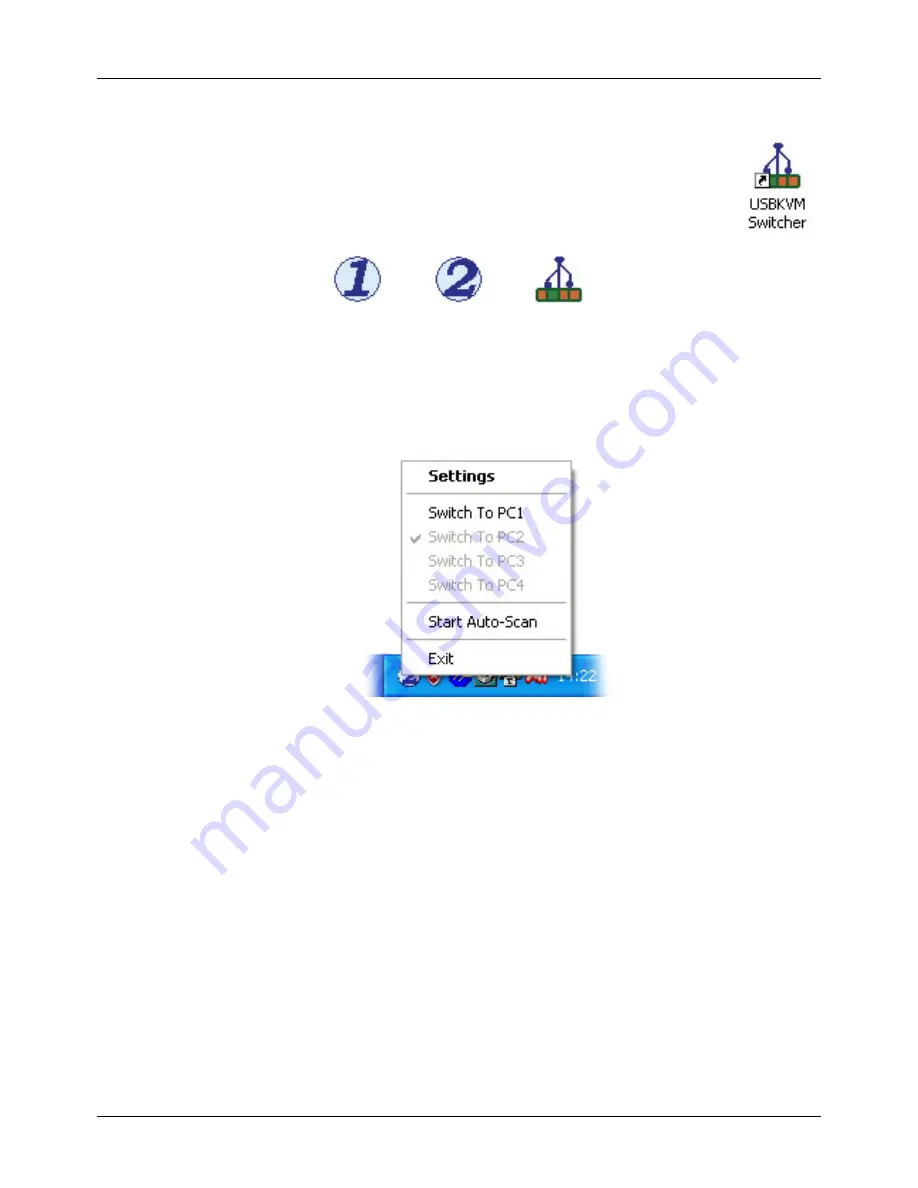
User Manual
English
5
Using the KVM Switcher Utility
Once the KVM Switcher software has been installed, the following icon will be
appear on your desktop:
One of the following icons will also appear in the Notification Area of the Task Bar
depending on if and how the KVM switch has been connected:
If the KVM Switch has not been connected, you will see the icon on the right, otherwise you will
see either a ‘1’ or a ‘2’ as shown above depending on which port the computer is connected to.
To switch using software control simply right-click the icon in the Task Bar. The following pop-up
window will appear:
Select
Switch to PC1
or
Switch to PC2
depending on the computer you are currently
controlling (‘Switch to PC3’ and ‘Switch to PC4’ are not selectable). The KVM switch will
immediately switch to the other computer.
Select
Start Autoscan
to begin automatic switching between computers. To stop automatic
switching, right-click the icon and select
Stop Autoscan
.




























