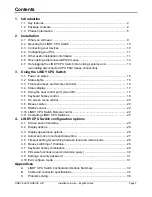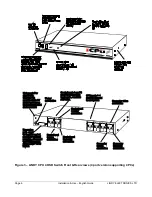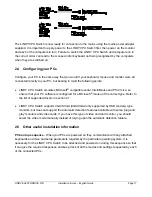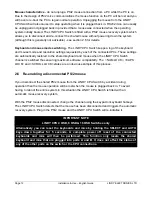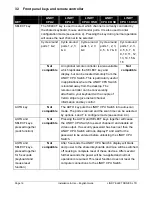LINDY ELECTRONICS LTD
Installation & Use – English Guide
Page 1
About this manual
LINDY CPU Switch - Installation and Use
Second Edition (May 1998)
LINDY CPU 2 Switch – Part No. 32 252
LINDY CPU 4 Switch – Part No. 32 253
LINDY CPU 4 OSD Switch – Part No. 32 259
LINDY CPU 8 OSD Switch – Part No. 32 257
LINDY CPU 16 OSD Switch – Part No. 32 258
©
1998 LINDY Electronics Ltd.
All rights reserved. Whilst every precaution has been taken in the preparation of this manual,
LINDY Electronics Ltd assumes no responsibility for errors or omissions. Neither is any liability
assumed for damages resulting from the use of the information contained herein. We reserve the
right to change the specifications, functions and circuitry of the product without notice. All
trademarks acknowledged.
Safety information
•
For use in dry, oil free indoor environments only.
•
Warning - live parts contained within power adapter.
•
No user serviceable parts within power adapter - do not dismantle.
•
Plug the power adapter into a socket outlet close to the LINDY CPU Switch.
•
Do not use power adapter if power adapter case becomes damaged, cracked or broken or if
you suspect that it is not operating properly.
Warranty
LINDY Electronics Ltd warrants that this product shall be free from defects in workmanship and
materials for a period of one year from the date of original purchase. If the product should fail to
operate correctly in normal use during the warranty period, LINDY will replace or repair it free of
charge. No liability can be accepted for damage due to misuse or circumstances outside LINDY’s
control. Also LINDY will not be responsible for any loss, damage or injury arising directly or
indirectly from the use of this product. LINDY’s total liability under the terms of this warranty shall
in all circumstances be limited to the replacement value of this product.
If any difficulty is experienced in the installation or use of this product that you are unable to
resolve, please contact your supplier.