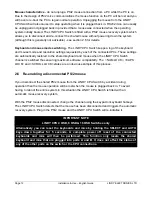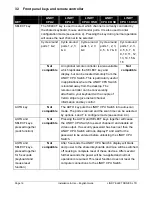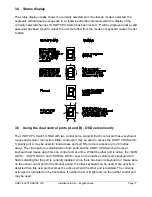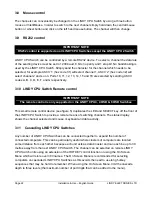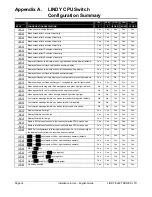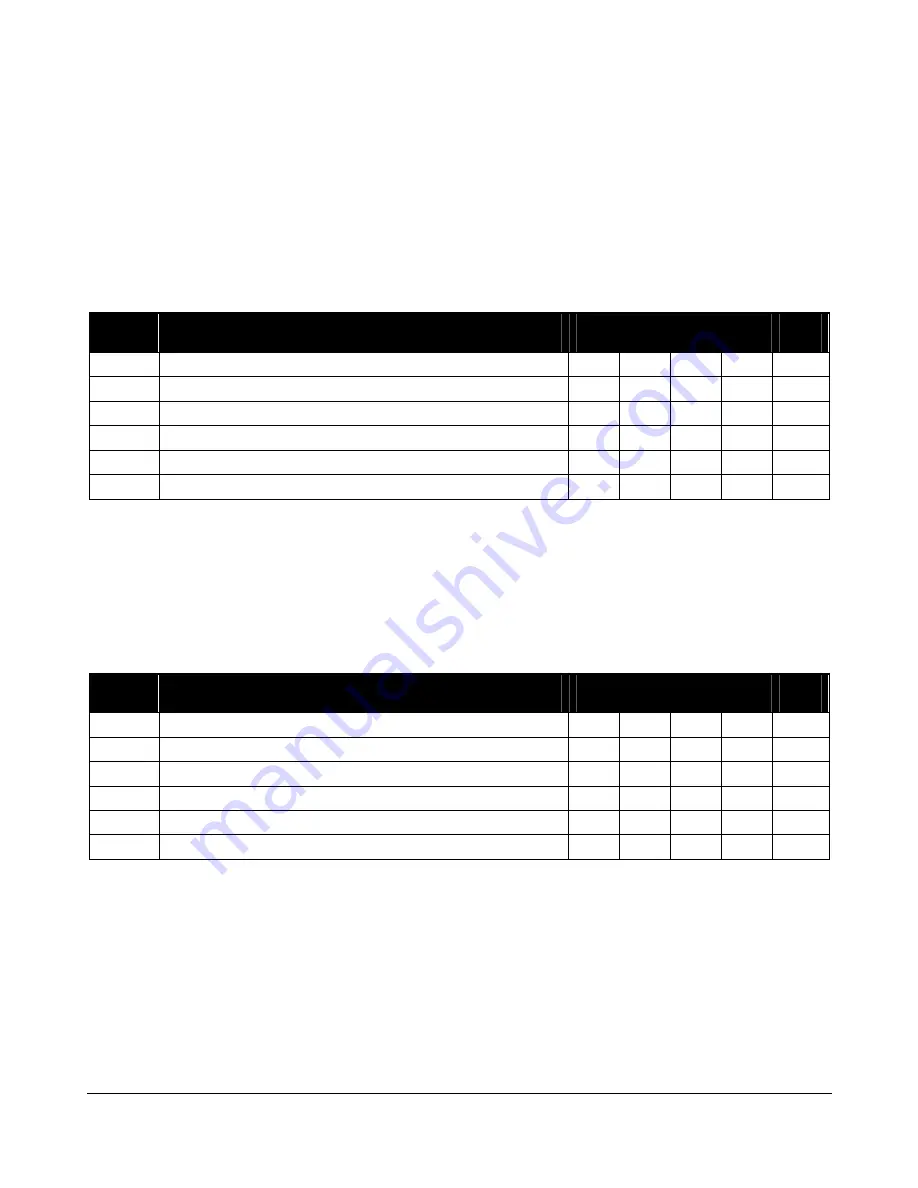
Page 26
Installation & Use – English Guide
LINDY ELECTRONICS LTD
4.2 Display
options
The LINDY CPU Switch display has a flashing dot which will activate whenever the keyboard or
mouse are used. Certain users may prefer to disable this flashing dot by setting the D2, D4 or D6
options. The remote control pad / display is designed to fit on the left or right hand side of the
keyboard or monitor. Select the mode required so that the port number appears in the correct
orientation. Modes D5 and D6 are special modes that support a monitor light module for use in
banking and dealing room applications where the keyboard and mouse only are being switched.
The monitor lights show which monitor is currently being controlled by the shared keyboard and
mouse.
KEYS
CONFIGURATION DESCRIPTION
CPU
2
CPU
4
CPU
4 OSD
CPU
8 OSD
CPU
16 OSD
'
Display dot flashes to indicate activity, right handed auxiliary display (default)
Yes
Yes
No
No
No
'
Display dot does not flash, right handed auxiliary display
Yes
Yes
No
No
No
'
Display dot flashes to indicate activity, left handed auxiliary display
Yes
Yes
No
No
No
'
Display dot does not flash, left handed auxiliary display
Yes
Yes
No
No
No
'
Display dot flashes, auxiliary display port configured for monitor light module
Yes
Yes
No
No
No
'
Display dot does not flash, auxiliary port configured for monitor light module
Yes
Yes
No
No
No
4.3 Display appearance options
Options are available to change the colour scheme of the On-Screen Display and the time that the
confirmation message remains on the screen after a channel has been selected.
KEYS
CONFIGURATION DESCRIPTION
CPU
2
CPU
4
CPU
4 OSD
CPU
8 OSD
CPU
16 OSD
'
Menu appears with magenta / blue background and green highlight (default)
No
No
Yes
Yes
Yes
'
Menu appears with red / blue background and green highlight
No
No
Yes
Yes
Yes
'
Menu appears with blue / black background and light blue highlight
No
No
Yes
Yes
Yes
'
Confirmation message remains on screen for standard time period (default)
No
No
Yes
Yes
Yes
'
Confirmation message remains on screen for short time period
No
No
Yes
Yes
Yes
'
Confirmation message remains on screen for extended time period
No
No
Yes
Yes
Yes