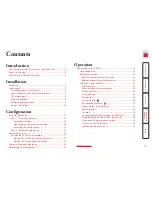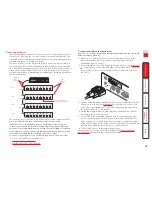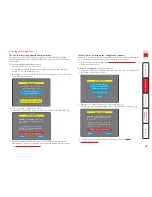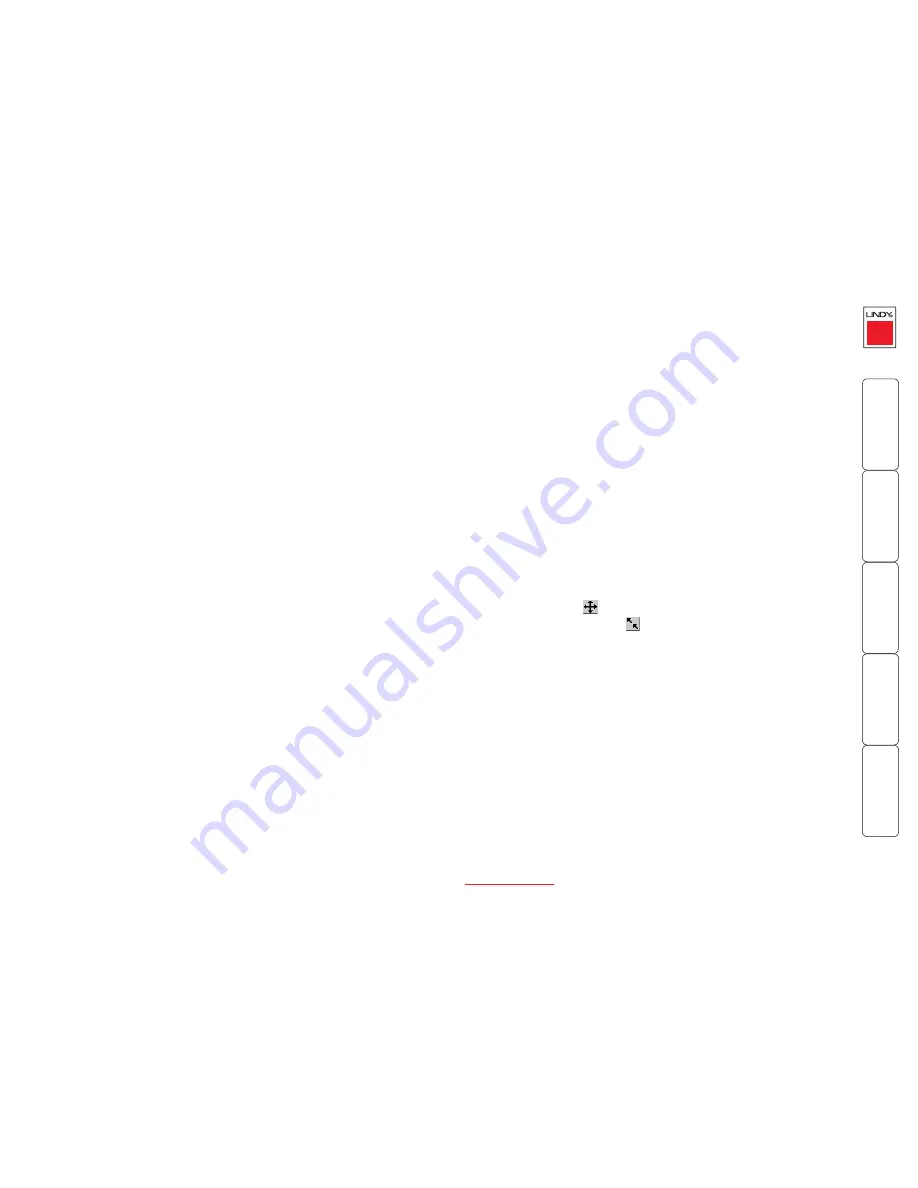
1
Contents
Introduction
CPU IP Access Switch Plus features - front and rear ..................4
What’s in the box ........................................................................5
What you may additionally need ...............................................5
Installation
Mounting .....................................................................................6
Connections .................................................................................7
Host computer or KVM switch ...............................................7
Local keyboard, video monitor and mouse...........................8
IP network port.......................................................................8
Modem/ISDN port ...................................................................9
Power supply connection .......................................................9
Power control port ...............................................................10
Configuration
Initial configuration ..................................................................11
Part 1 – Local configuration .................................................11
Encryption settings...........................................................13
Hot plugging and mouse restoration .............................14
Resetting the configuration ...........................................15
Part 2 – Remote configuration.............................................16
Networking issues .....................................................................17
Positioning CPU IP in the network.......................................17
Placing CPU IP behind a router or firewall .....................17
Placing CPU IP alongside the firewall .............................19
Power switching configuration ................................................20
Performing a flash upgrade......................................................21
Operation
Connecting to the CPU IP..........................................................22
Local connection ...................................................................22
Remote connections .............................................................23
Remote connection by VNC viewer.................................24
Remote connection by Web browser..............................24
Using the viewer window ....................................................25
The menu bar ...................................................................25
When using the viewer window .....................................25
Mouse pointers.................................................................26
Host selection ...................................................................26
Configure..........................................................................26
Auto calibrate
............................................................27
Re-synchronise mouse
................................................27
Access mode - shared/private .........................................27
Power control ...................................................................27
Controls.............................................................................28
Connecting via dial up (modem or ISDN) link ................30
Downloading VNC viewer from the CPU IP....................30
If you need to enter a port number................................30
Viewer encryption settings..............................................31
Supported web browsers.................................................31
Contents - page 2