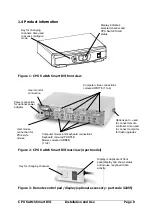CPU Switch Smart DVI
Installation and Use
Page 14
L5
– Allow the mouse to run at any speed (default)
L6
– Don't allow the mouse to run at very slow speeds
L7
- Cascade query code = AD (default)
L8
- Cascade query code = EF
T1
- 2 seconds autoscan delay time before switching to next port (default)
T2
- 5 seconds autoscan delay time before switching to next port
T3
- 7 seconds autoscan delay time before switching to next port
T4
- 10 seconds autoscan delay time before switching to next port
T5
- 15 seconds autoscan delay time before switching to next port
T6
- 20 seconds autoscan delay time before switching to next port
T7
- 30 seconds autoscan delay time before switching to next port
T8
- 60 seconds autoscan delay time before switching to next port
U1
- CPU Switch Smart DVI channels are switchable using a 3 button mouse
or IntelliMouse (default)
(CPU Switch Smart DVI reports 2 button mouse mode to PCs)
U2
- CPU Switch Smart DVI channels are not switchable using 3 button mouse
or IntelliMouse
(CPU Switch Smart DVI reports 2 button mouse mode to PCs)
U3
- CPU Switch Smart DVI channels are not switchable using 3 button mouse
or IntelliMouse
(CPU Switch Smart DVI reports 3 button mouse mode to PCs)
U4
- CPU Switch Smart DVI channels are switchable using 3 button mouse
or IntelliMouse
(CPU Switch Smart DVI reports IntelliMouse mode to PCs)
U5
- CPU Switch Smart DVI channels are not switchable using 3 button mouse
or IntelliMouse
(CPU Switch Smart DVI reports IntelliMouse mode to PCs)
U7
– Cycle between all ports when switching with ‘H Tab’ or three button
mouse (default)
U8
– Cycle between active ports only when switching with ‘H Tab’ or three
button mouse
H1
- Hotkey combination is CTRL + ALT + command key (default)
H2
- Hotkey combination is CTRL + SHIFT + command key
H3
- Hotkey combination is ALT + SHIFT + command key
H4
- Hotkey combination is RIGHT ALT + command key
H5
- Hotkey combination is LEFT ALT + RIGHT ALT + command key
H6
- Hotkey combination is LEFT CTRL + LEFT ALT + command key