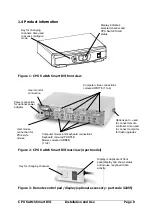CPU Switch Smart DVI
Installation and Use
Page 21
3. Using the CPU Switch Smart DVI
This section explains the general operation of the CPU Switch Smart DVI. We
recommend that you read this section before starting to use the product.
IMPORTANT NOTE
Some DVI video cards need to communicate with a monitor before they will output a
video signal. This communication normally occurs within the first 5 seconds after the
computer has been powered on. The computer can only communicate with the
monitor if it is the currently selected computer. If you have this type of DVI video
card you will need to select the computer before switching the computer on. To
make this process easy for you we have built an auto-switch function into the CPU
Switch Smart DVI. With the auto-switch function enabled the CPU Switch Smart will
automatically switch to a computer when the computer is powered on. When
powering on several computers you should power them on in sequence, waiting a
few seconds between each one to allow the video card to communicate with the
monitor.
•
To enable the auto-scan function move switch 1 on the underside of the CPU
Switch Smart DVI to the ON position.
•
To disable the auto-scan function move switch 1 on the underside of the CPU
Switch Smart DVI to the OFF position.
3.1 Power on status
At power on the CPU Switch Smart DVI selects computer 1 and displays '1'. If a
password has been set then ‘P’ will be displayed and the CPU Switch Smart DVI will
remain locked until a valid password is entered.