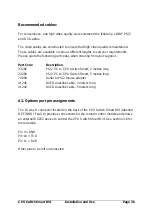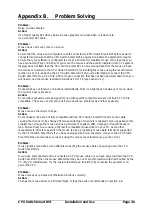CPU Switch Smart DVI
Installation and Use
Page 26
3.6 RS232 control
CPU Switch Smart DVI can be controlled by a remote RS232 device. To select a
channel the data rate of the sending device must be set to 1200 baud, 8 bits, no
parity and 1 stop bit. No handshaking is used by the CPU Switch Smart DVI. Simply
send the character for the channel which needs to be selected, for example ASCII
‘1’ (hex code 31) will select channel 1, ASCII ‘2’ (hex code 32) will select channel 2
and so on. The CPU Switch Smart will echo the ASCII character back to the sending
device when the channel has been changed. The serial interface pins are found on
the options connector on the rear of the CPU Switch Smart. Pin assignments for this
connector are given in appendix A.
3.7 Cascading CPU Switch Smart DVIs
CPU Switch Smart DVI switches can be connected together to expand the number
of connected computers. When cascading CPU Switch Smart DVIs a power adapter
(see section 1.2) must be connected to each CPU Switch Smart DVI. CPU Switch
Smart DVIs can be connected in a cascaded tree structure. This can be particularly
useful where clusters of computers are located some distance from each other
because each unit acts as data booster and can each be up to 5 metres away from
the next CPU Switch Smart DVI. The channel can be selected on remote CPU
Switch Smart DVI units using an extension of the HOTKEY control .
For example, consider a situation where two CPU Switch Smart DVI units are
connected together as shown below. To connect to the computer attached to port 3
on CPU Switch Smart DVI B the user would hold down the hotkey keys then press
‘2’ followed by ‘3’, whilst keeping the hotkey keys pressed. This will have the effect
of connecting to port ‘3’ of the CPU Switch Smart DVI which is connected into port
‘2’ of the first CPU Switch Smart DVI unit A.
For example to connect to port 3 on the CPU Switch Smart DVI cascaded off port 2
of your first CPU Switch Smart DVI use:
press
ba
ba2
2
release
2
2
press
3
3
release
3
3ba
ba