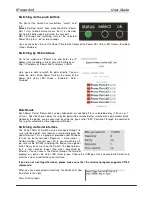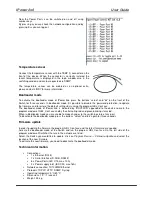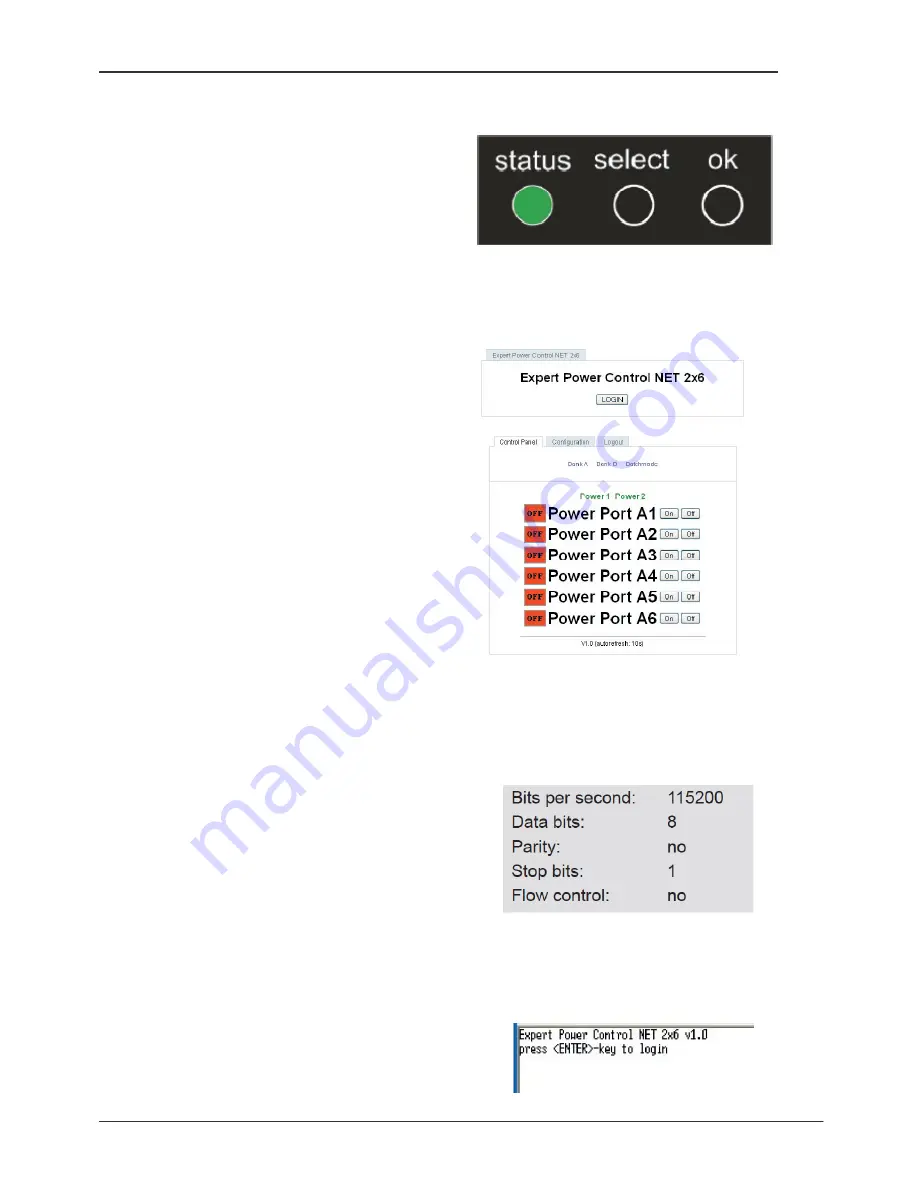
IPower 2x6
User Guide
Switching via the push buttons
The front of the Switch has two buttons, “select” and
“ok”.
Select:
Pushing “select” once make the LED of Power
Port 1 start to blink, which means that it is selected.
Pushing the button again will select the next port.
OK:
To change the switching state of the selected
Power Port, press “ok” for two seconds.
You can check the status of the Power Ports by the Colour of the Power Port status LED: Green = Enabled
/ Red = Disabled.
Switching by Web interface
Go to the website of IPower 2x6 and Enter the IP
address into the address line of your internet browser:
http://”IP address of IPower 2x6”/ and press LOGIN
Here you are able to switch the ports directly. You can
check the status of the Power Ports by the colour of the
Power Port status LED: Green = Enabled / Red =
Disabled.
Batchmode
Each Power Port of IPower 2x6 can be switched on or switched off for a selectable delay (1-30 sec. or 1-
30 min.). After the chosen delay the selected port will be switched off or switched on again automatically.
Optionally the device can be accessed by using the pearl script “EPC_Control.pl” through the command
line (e.g. for automatic or time-triggered switching).
Switching via Serial Interface
The Power Ports of Switch can be managed through its
serial interface which only requires a terminal program like
HyperTerminal. This is a program provided under Windows
for free (to be found under Programs
→
Accessories
→
Communication). Connect your PC to your Switch by a 9
pin serial cable (RS232) and plug the device into a power
outlet. Now you can turn on the Switch. The boot process
lasts a few seconds longer than when connected by
Ethernet. You can access the Switch through the terminal
program as soon as the status LED shines green. Choose the COM port that is connected to Switch and
enter the values listed for the serial interface.
If you do not use HyperTerminal, please make sure that the terminal program supports VT100
commands.
When you have connected successfully, the Switch will show
the details to the right.
Press Enter to login.
Summary of Contents for IPower Control 2x6
Page 2: ......