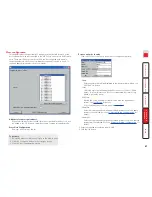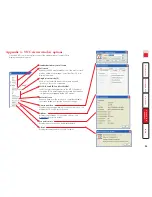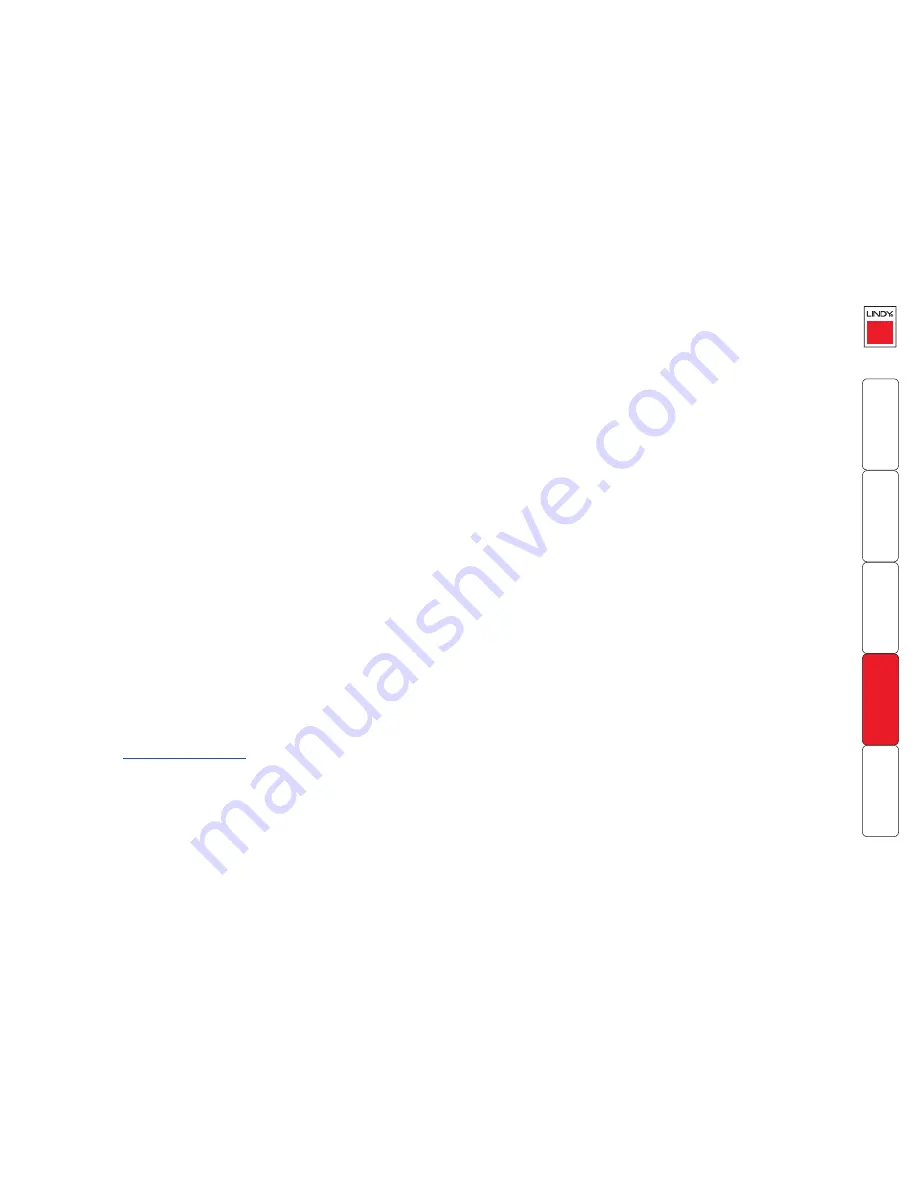
88
Port Direct
Port Direct is totally transparent communication system that allows supporting
devices to communicate with each other. Using the keyboard connections that
link each device, Port Direct allows:
• A controlling device to provide address details of the required port, the user’s
name and access rights, mouse calibration and video mode information.
• A controlled device to confirm the address and other details of the current
port.
Such communication simplifies both the configuration and selection of systems,
especially within a complex cascade structure. Port Direct also allows the MC5
Hosts
option to directly control the connected switching devices (such as other
MC5 units in cascade) and then apply the appropriate video capture and
mouse scaling settings. Port Direct provides excellent security control to prevent
users from accessing systems for which they do not access rights (‘sideways
movement’) because each unit is fully informed of each user’s precise access
rights.
Port/host addressing using Port Direct
When adding new computers to the Hosts list, the option ‘
Add entry for
unrecognised host’
is provided to automatically add new entries if a port is
visited that does not already have a matching host entry. This is a useful option
for simple configurations, but should be used with care when complex cascades
of units are being used as it may lead to more host entries being added than are
strictly necessary.
Additionally, you can specify the port number of the required system using the
same format as if controlling the KVM switch directly. Port numbers MUST be
entered within square brackets and can be specified to a maximum of four
cascaded levels.
Examples
[16]
selects port 16 and is equivalent to the hotkey sequence
+CTRL+ALT+–
1+6
[4105]
selects port 5 on MC5 unit that is cascaded through port group 41
(see
cascade port numbering
).