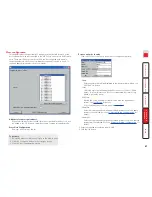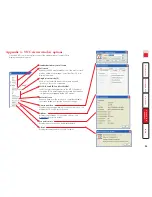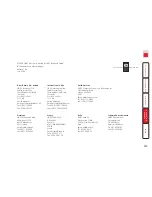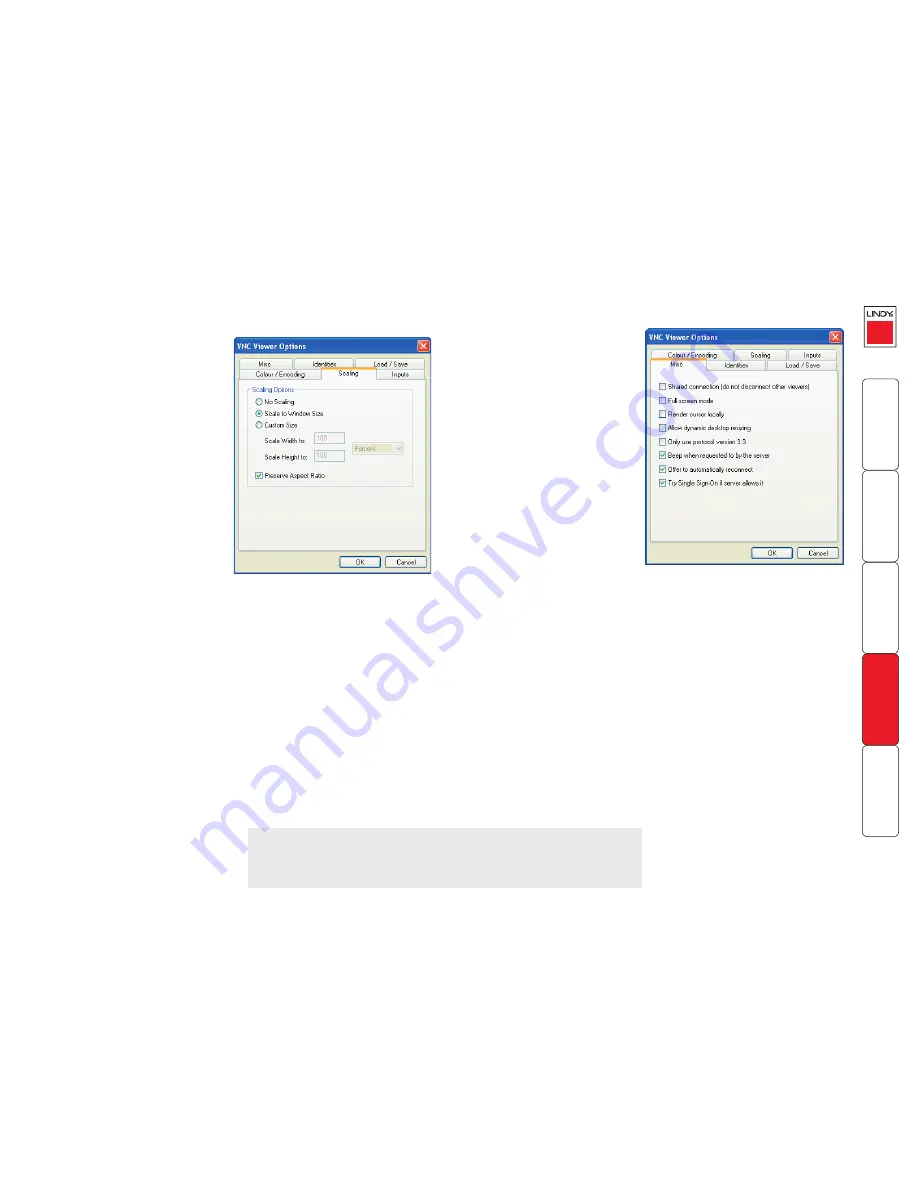
92
Scaling
No Scaling
No attempt is made to make the
screen image fit the viewer window.
You may need to scroll horizontally
and/or vertically to view all parts of
the screen image.
Scale to Window Size
Adjusts the server screen image to
suit the size of the viewer window.
Custom Size
Adjusts the server screen image
according to the Width and Height
settings in the adjacent fields. A drop
box to the right of the fields allows
you to define the image size by
percentage or by pixels, as required.
Preserve Aspect Ratio
When ticked, maintains a consistent
ratio between the horizontal and
vertical dimensions of the screen
image.
Misc
Shared connection (do not dis-
connect other viewers)
This option does not apply to MC5-
IP connections.
Full screen mode
When ticked, the VNC viewer will
launch in full screen mode. Use the
menu key (usually F8) to exit from
full screen mode.
Render cursor locally
This option does not currently apply
to MC5-IP connections.
Allow dynamic desktop resizing
When ticked, the viewer window
will be automatically resized
whenever the host system’s screen
resolution is altered.
Only use protocol version 3.3
This option does not apply to MC5-IP connections.
Beep when requested to by the server
When ticked, your local system will beep in response to any error beeps emitted
by the MC5-IP.
Offer to automatically reconnect
When ticked, the viewer will offer to restore a lost connection with the server.
Try Single Sign-On if server allows it
This option does not apply to MC5-IP connections.
IMPORTANT: If you make any changes to the options given here and wish to
retain them for successive connection sessions, you must save the changes.
To do this, change to the ‘Load/Save’ tab and click the ‘Save’ button within the
‘Default’ section.