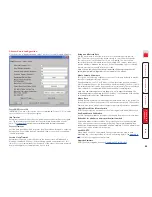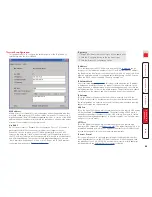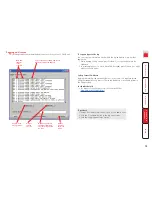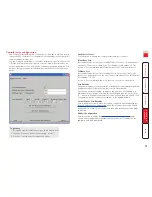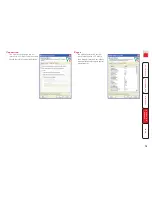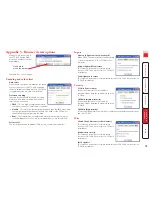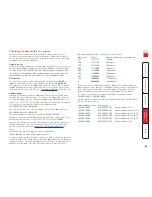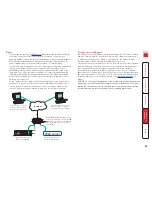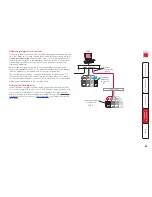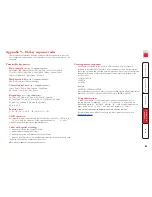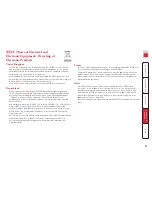Basic
Display
Scale to window size
Adjusts the server screen image to
suit the size of the viewer window.
Full screen mode
When ticked, opens the VNC Viewer
in full screen mode.
Enable toolbar
When ticked, the VNC toolbar will be
displayed whenever you hover your
mouse near the top centre of the
VNC window.
Adapt to network speed
When ticked, VNC will automatically
adjust the image quality to suit the
connection speed. When unticked,
a slider allows you to choose the
balance manually.
Always use best available colour
quality
When ticked, the VNC Viewer will aim to maximise performance while still
maintaining a full colour display (even on slower network connections) by
affecting other aspects of operation. For instance, by reducing the amount of
information sent about the mouse cursor position (which may make the mouse
cursor movements appear jerky).
Connection
View-only
When ticked, no control data (from keyboard or mouse) are sent to the SC5-
4xIP.
Pass special keys directly to server
When ticked, ‘special’ keys (the Windows key, the Print Screen key, Alt+Tab,
Alt+Escape and Ctrl+Escape) are passed directly to the SC5-4xIP rather than
being interpreted locally.
Menu key
This feature allows you to select which function key is used to display the VNC
viewer options menu. The menu key is the only way to exit from the full screen
viewer mode.