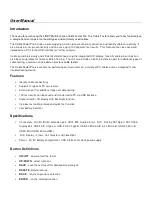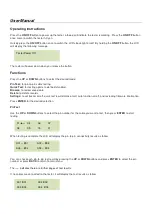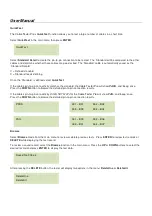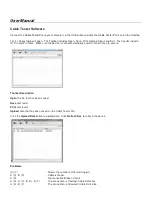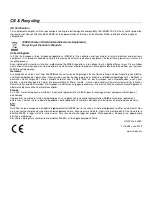User Manual
When deleting a specific record select
DeleteOne
and press the
UP
or
DOWN
buttons to choose the record you want
to delete. Press
ENTER
to delete the record. (
Note: pressing
ENTER
again will delete the previous saved record.
) To
delete all records select
DeleteAll
. Press
BACK
to return to the main menu.
To upload test data to a computer, both the Cable Tester Pro driver and software (included) must be installed.
Settings
In the
Settings
menu, you can choose to turn on/off the buzzer, test details or the auto off function.
V = On
X = Off
You can also review the firmware information with the
About
option.
Driver Installation
Before Installation uninstall any TEST–i_Series drivers via ‘Add or Remove Programs’ in the Control Panel.
How to Install
Windows XP/Vista/7 (only).
Setup should start automatically after inserting the CD in the CD-ROM. If this process does not start after several
seconds double-click
My Computer
on your desktop (or click the
Start
button, and click
My Computer
) right–click your
CD drive and then click
Auto Play
.
Click the
setup.exe
> Select your
Operating System
> Select a
Destination Folder
.
Note: If an older version of the driver is detected the program will ask you to remove it before installing the new one.
Click
Yes
to uninstall the existing driver and continue.
Note: If an unsigned driver installation warning is displayed, ignore this dialogue and click
Continue
.
Once installation is complete Reboot your computer.
A Cable Tester Pro icon will now display on the Desktop.
Summary of Contents for Test-i Pro 43069
Page 2: ......