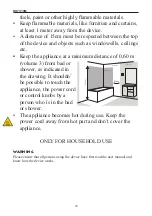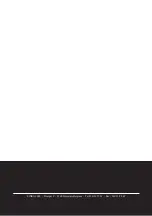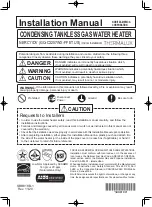DO7315M
USE
1. LCD display with two light intensity settings
2. Temperature indicator
3. Automatic mode
4. Manual mode
5. Heat selection indicator
6. Temperature control
7. Heat selector
8. Setting for manual or automatic mode
AUTOMATIC MODE
- Ensure that the device is switched off.
- Place the plug in the power supply.
- Switch on the heater by placing the on/off switch in the “I” position. The
switch will light up.
- Automatic mode will then start with a standard temperature of 25°C, which
you may adjust to your needs. This temperature setting will flash on screen
for a few seconds, after which the display will show the room temperature.
- If the room temperature is above the set temperature, the device will not
switch on. If the room temperature is below the set temperature, the device
will automatically select the most appropriate heat setting to heat up the
room.
- If the difference between the room temperature and the set temperature is less
than 1°C, heat selection “I” will be selected.
- If the temperature difference is between 2 and 3°C, heat selection “II” will be
selected.
- If the temperature difference is more than 4°C, heat selection “I” and “II”
will be selected.
- If heat selection is either “II” or “I” plus “II”, the ventilator will switch
on automatically at the same time. If the heater returns to position “I”, the
ventilator will continue to operate for 1 minute and will then switch off.
- The device will switch off automatically when room temperature reaches the
set temperature. The device will switch on again if room temperature drops
by 2°C.
MANUAL MODE
• If one presses the button featuring the hand symbol, the device will switch from
automatic mode to manual mode and the hand symbol will appear on the display.
The “auto” symbol will disappear from the display.
• Select the desired heat selection - “I”, “II” or “I” and “II” together. The
appropriate light will illuminate.
• Set the desired temperature using the arrow buttons.
• The device will switch off automatically once the desired temperature has been
reached.
1
2
3
4
5
6
7
8
30