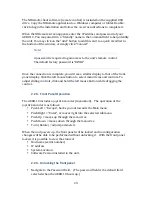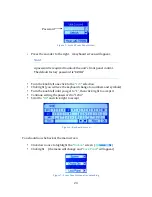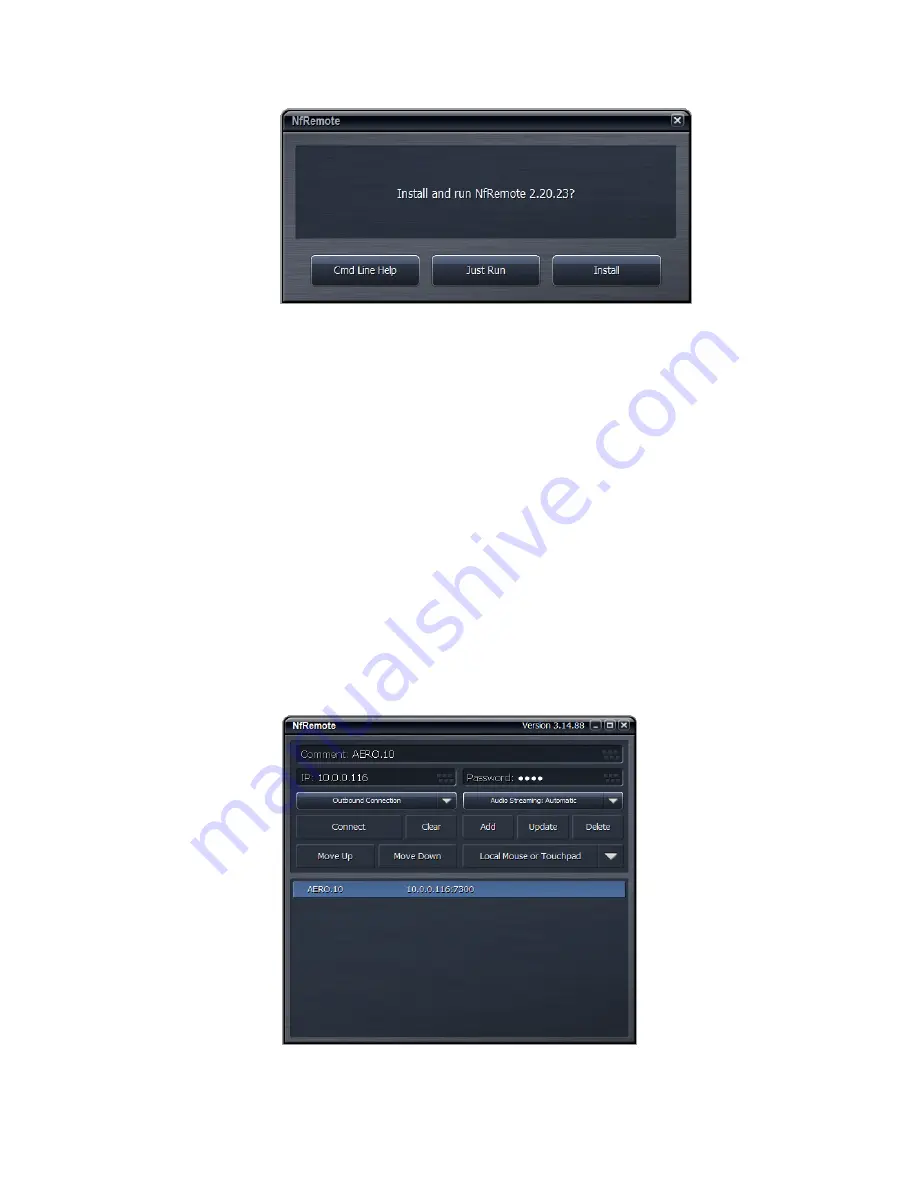
37
Figure 19: NfRemote Install Screen
4.2.2.
Initialization
To begin using NfRemote, connect your PC to the AERO.10, either directly or across
a network. If you have just powered up the AERO.10 you will see the unlock screen.
The current IP address of the unit is shown on the unlock screen by pressing the
encoder down several times. Note: If the IP address is 127.0.0.1 this indicates
that there is not a valid IP connection to the AERO.10. Make sure that your PC is
in the same subnet (but not the same IP address as the AERO.10).
Launch the NfRemote software and enter the AERO.10’s IP address and password.
The factory password is “1234”. You may also fill in a “friendly” name in the
Comment field to help identify the unit. Clicking on “Add” will enter that unit’s
information into memory so that NfRemote remembers the entry.
Figure 20: NfRemote Start Screen