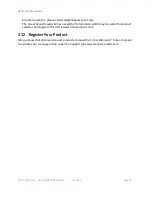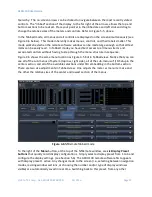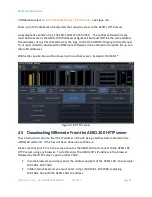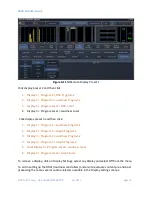AERO.100 User Guide
©2016 TLS Corp. ALL RIGHTS RESERVED
Oct 2016
Page 27
an IP address that is in the subnet with the AERO’s IP address. A crossover cable is not needed
for this.
4.2
4.2
4.2
4.2
Using NfRemote
Using NfRemote
Using NfRemote
Using NfRemote
After successful connection, Nfremote starts at the Home Screen. The NfRemote interface
screen is fully re-sizeable and can be adjusted in the same manner as any MS Windows app
screen. That is, via handles at each corner. The displays and windows will dynamically adjust
themselves to make the best use of available screen real estate as you resize the window.
The first time NfRemote starts it is in Tree navigation mode. Tree navigation works in the same
way that front panel navigation works. Each time you click a menu item it opens the next menu
level and so on down through the menus. ‘Breadcrumbs’ are shown in the space below the
meters. Home is shown at left below the meters. See Figure 4-4.
Figure 4-4
Home screen, Tree mode (default)
At the top of NfRemote are displays that indicate the AERO.100’s CPU load, client volume
(streaming audio), headphone volume, and the host PC’s CPU load. See Figure 4-4. In some
cases, when the display is made smaller, these controls combine and a drop-down arrow
appears allowing you to activate individual controls.