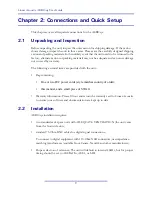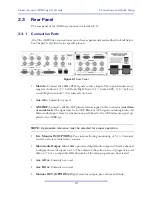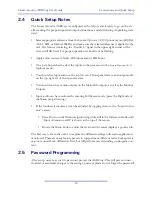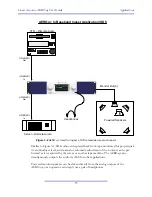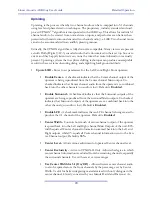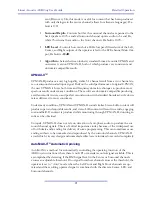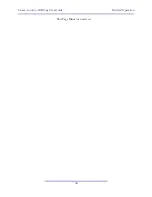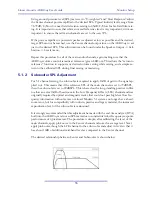Linear Acoustic AERO.qc User Guide
Detailed Operation
23
not yet saved. Figure 4-2 shows the
Save Preset
menu.
Figure 4-2
Recall Preset menu (left) and Save Preset menu (right)
The
Save Preset
screen allows you to keep the existing name or rename and save using
the Menu (Left Side) navigation ring (for Up, Down, Left, and Right) and the rotary en-
coder. To rename, press Up to highlight the current name, then press Right (Next) to enter
edit mode (indicated by the <> symbol), then use Left and Right along with the rotary en-
coder to change the preset name. When you are satisfied with the name, press Down to
highlight the Save selection, then press the right arrow to save. If you attempt to write over
a previously saved preset name, you will be prompted to confirm that you wish to over-
write a stored preset.
CAUTION:The system allows overwriting factory presets, and you will be warned!
4.1.2
System Info Menu
The
System Info
menu provides real-time statistics regarding the current state of the
AERO.qc. It is a quick way to judge overall system function and status. Below is the system
info screen and following are descriptions of the indicators.
:
Summary of Contents for AERO.qc
Page 1: ...AERO qc Audio Quality Controller with Optional HD SD SDI and Dolby Decoding User Guide ...
Page 2: ......
Page 8: ...Linear Acoustic AERO qc User Guide viii ...
Page 12: ...Linear Acoustic AERO qc User Guide Introduction 8 ...
Page 22: ...Linear Acoustic AERO qc User Guide Applications 18 ...
Page 38: ...Linear Acoustic AERO qc User Guide Detailed Operation 34 This Page Blank or nearly so ...
Page 42: ...Linear Acoustic AERO qc User Guide Monitor Setup 38 ...
Page 46: ...Linear Acoustic AERO qc User Guide Troubleshooting 42 ...
Page 56: ...Linear Acoustic AERO qc User Guide Presets Processing Adjustment 52 NOTES ...