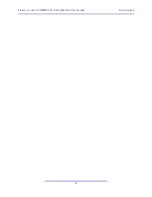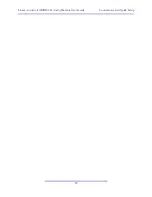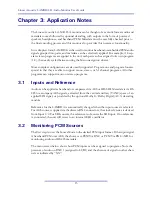Linear Acoustic LAMBDA-II Audio Monitor User Guide
vi
Chapter 5: Specifications
............................................................................................................27
Chapter 6: Troubleshooting
.......................................................................................................31
6.1
Unit won’t power on ............................................................................................31
6.2
Output Audio Clicks and Pops...........................................................................31
6.3
Meters Present, No Audio Reproduced............................................................32
Summary of Contents for L.A.M.B.D.A.-II
Page 1: ...L A M B D A II Digital Audio and Metadata Monitor User Guide...
Page 2: ......
Page 8: ...Linear Acoustic LAMBDA II Audio Monitor User Guide viii...
Page 12: ...Linear Acoustic LAMBDA II Audio Monitor User Guide Introduction 8...
Page 16: ...Linear Acoustic LAMBDA II Audio Monitor User Guide Connections and Quick Setup 12...
Page 20: ...Linear Acoustic LAMBDA II Audio Monitor User Guide Application Notes 16...