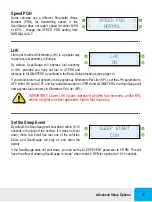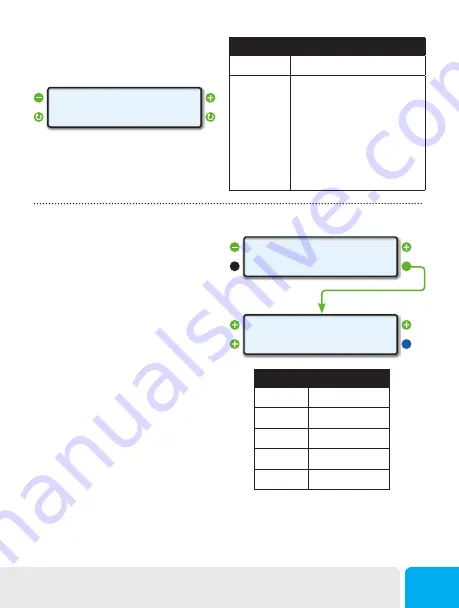
Change the Backlight Color
Use the lower left and right function buttons to
cycle through the available colors.
Use lower function buttons to choose a
backlight color
<
LIGHT BLUE
COLOR
>
<
>
Set a Custom Backlight Color
The backlight can be customized by setting the
intensity of the three basic colors — Red, Green
and Blue — for a total of more than 60 possible
colors. The example to the right is what you
would see for a Pink backlight.
To create your own color, start by pressing the
function button next to a color. This will cause it
to sequence through 4 possible values ranging
from off — a setting of 0, to full intensity — a
setting of 3. As you press the buttons, the
backlight will change to show the color result of
the current selections.
If you have previously set the intensity at LOW,
the display will show the color at the low intensity
level. If you had set it at HIGH, the display will
show the color at the high intensity level. Note:
there may be a small difference in color between
LOW and HIGH.
When you have the color you want, press the
function button next to SAVE. This will save the
color in Flash memory. You can change the color
as often as you want.
Backlight Color Options
Sequence
Color
1
2
3
4
5
6
7
8
Light Blue
User Defined (Custom Color)
Blue
Green
Blue-green
Red
Violet
Amber
CUSTOM COLOR
EDIT>
<
>
^1 BLUE
^1 RED
SAVE>
GRN ^1
Custom Color Adjustments
Value
Color Intensity
0
0 intensity (Off)
1
1/4 intensity
2
1/2 intensity
3
Full intensity
Backlight Display
21