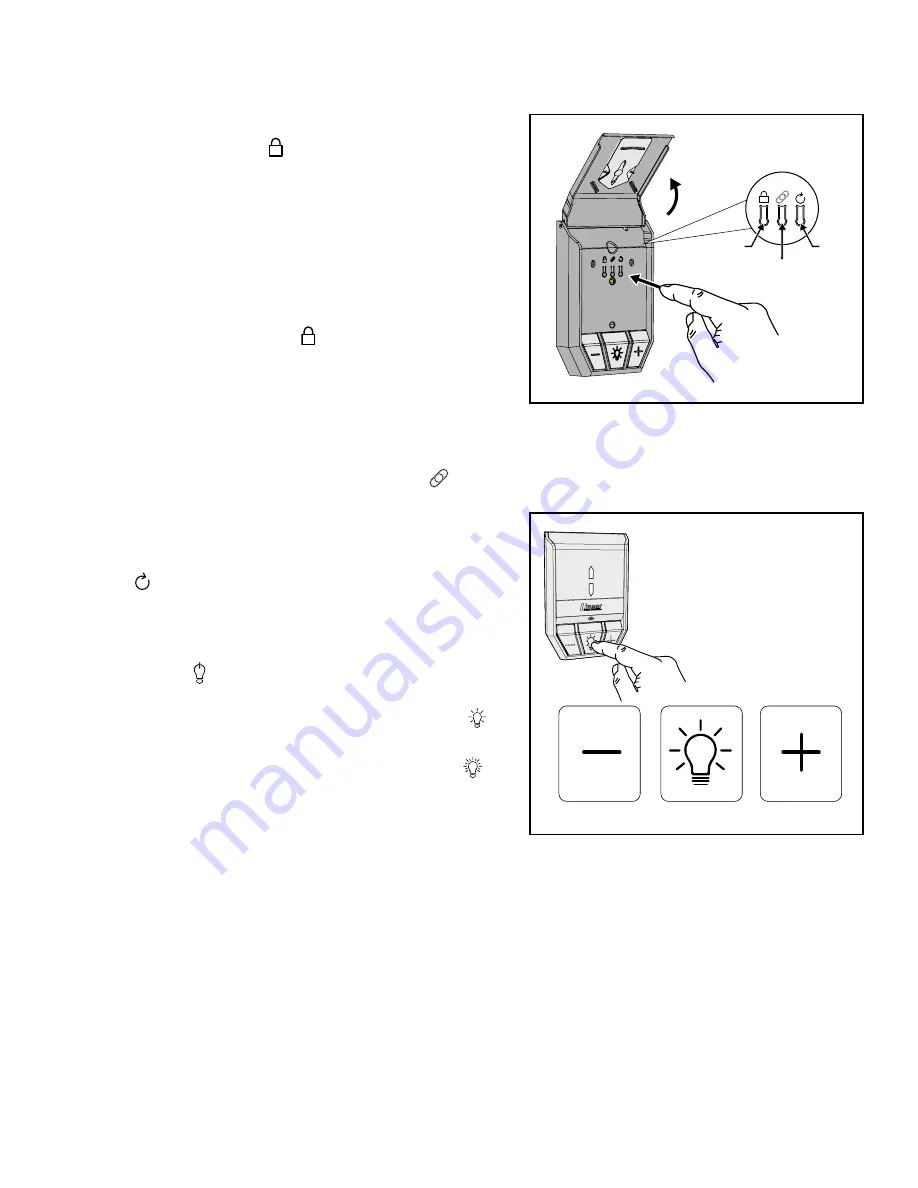
4
LPWWS | Installation Instructions
Using the Wall Station
FLIP THE LARGE COVER UP
TO ACCESS PROGRAMMING
BUTTONS.
LOCK
RESET
WiFi LINK
PRESS THE LIGHT BUTTON TO TURN
THE LIGHT ON OR OFF.
THE LIGHT WILL STAY ON UNTIL THE
LIGHT BUTTON IS PRESSED OR THE
OPENER IS CYCLED.
DIMMER
ON/OFF
BRIGHTER
Vacation Lock for Additional Security
1 Open the wall station’s cover to access the Programming
Buttons. Press the LOCK ( ) button to prevent remote
controls from opening the door after the door is completely
closed. When the Vacation Lock is activated, the remote
controls can close the door, but not open it. The door can
still be opened or closed by using the wall station’s UP/
DOWN ARROW pushbutton.
NOTE:
To signal that the vacation switch is locked, the
opener’s light will flash and the alarm will sound five times if
a remote control is activated in an attempt to open the door.
2 Press the wall station’s LOCK ( ) button again to unlock
and return the operator to normal operation.
Wall Station Reset
If you change your home router or password you will need to
RESET your Wall Station.
1 To do a Wall Station RESET press the WiFi Link ( ) button
for 10 seconds, the RED LED blinks and then turns solid
RED. The Wall Station is now ready to re-link to a new or
updated home router.
2 To re-boot the Wall Station for software updates, press the
RESET ( ) button.
Controlling the Opener’s Light
1 The opener’s light can be turned ON by pushing the wall
station’s on/off ( ) button. The light will stay on until the
button is pressed again or the opener is cycled.
2 To DECREASE the light brightness press the dimmer ( )
button.
3 To INCREASE the light brightness press the brighter ( )
button.
Summary of Contents for LPWWS
Page 8: ......


























