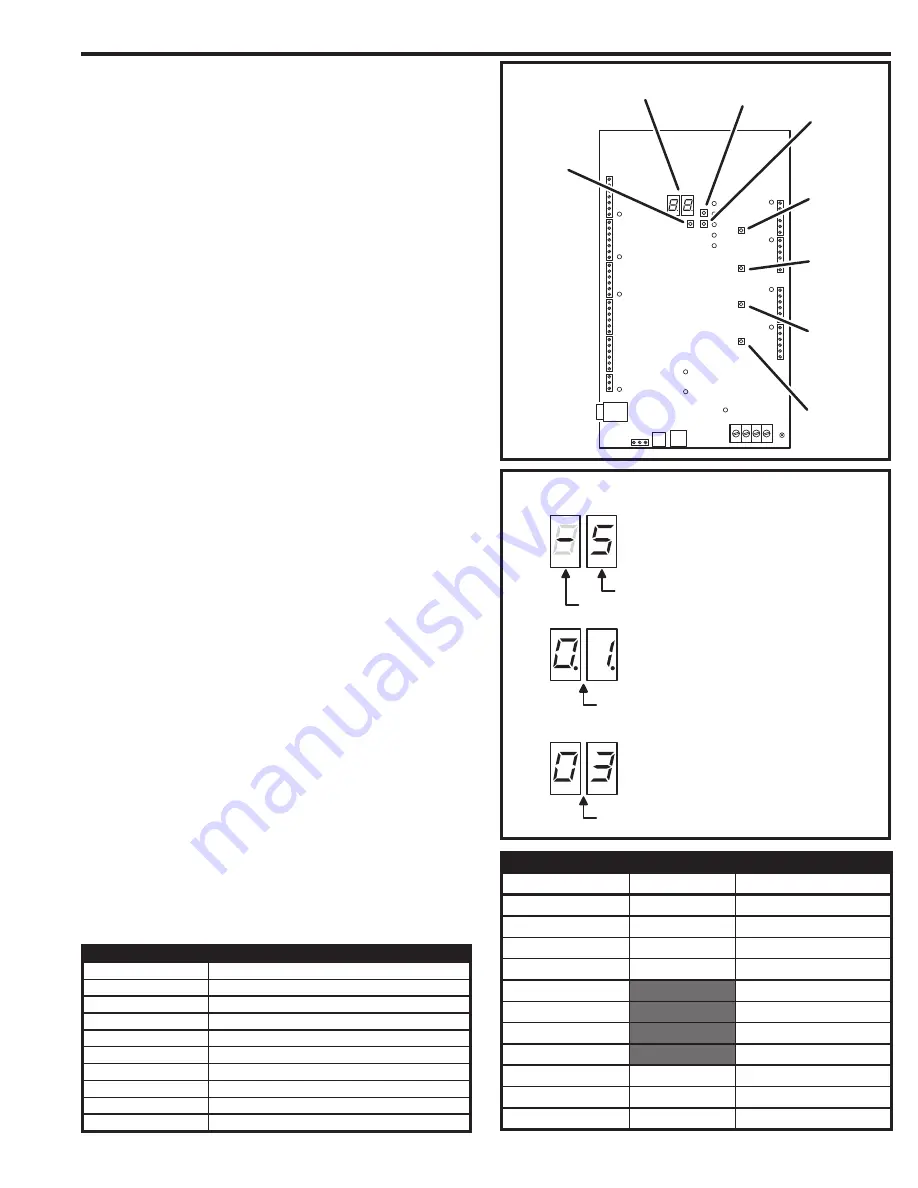
19
Internal Controls
On-board Pushbuttons
Seven pushbuttons are on the main circuit board. Refer to the fi gure for
the location of each pushbutton.
•
UP
button adds one to the value on the STATUS/PROGRAM display.
•
DOWN
button subtracts one from value on the STATUS/PROGRAM display.
Press with the
UP
button for one second to enter Programming Mode.
•
ENTER
button accepts the value on the STATUS/PROGRAM display
during programming, clears an indication during the supervisory display.
•
RELAY “A” LATCH
press to latch relay “A”, press again to unlatch.
•
RELAY “B” LATCH
press to latch relay “B”, press again to unlatch.
•
RELAY “C” LATCH
press to latch relay “C”, press again to unlatch.
•
RELAY “D” LATCH
press to latch relay “D”, press again to unlatch.
On-board Display
The STATUS/PROGRAM display shows the current system conditions
and is used for system setup.
Power-up
When power is applied, the display will show the current mode of operation
(AXNET “
An
” or AccessBase2000 “
Ab
”) and the version number of the
fi rmware installed. The default mode of operation is AccessBase2000.
Program Mode
Program Mode uses the display and the UP, DOWN, and ENTER
pushbuttons. The setting the network node address, operation mode, and
clearing the memory can be performed in Program Mode.
Refer to the following steps to change the system settings:
1. To enter Program Mode, press and hold the UP and DOWN
pushbuttons together for one second. While in Program Mode, both
decimal points on the display are lit.
2. The display shows the current network node number setting.
3. Press the UP or DOWN button to cycle the display through the
options that can be selected (see Program Mode Display Table).
4. When the desired option is displayed, press the ENTER button to
select the option.
✦
NOTE:
In network installations, a unique network address
(1-8 for Access
B
ase
2
000, 1-4 for AXNET) must be set before
communicating with network.
✦
NOTE:
If using AXNET for programming the system, select the
An
programming option, for Access
B
ase
2
000 select
Ab
.
After the option is selected, the system will restart.
Status Mode
While the system is running, the display will show the current system
status. Normally the left digit will show a moving pattern and the right digit
will show the unit’s Network Node number.
When a supervisory condition exists, the display will cycle to show the
condition(s). When an item is displayed, press the ENTER button to clear
the display (clears the display only, the condition may still exist). Refer to
the following table for the supervisory condition display codes.
STATUS MODE DISPLAY
DISPLAY
CONDITION
01
MGT TRANSMITTER STATUS EXCEPTION
02
MGT TRANSMITTER LOW BATTERY
03
MGT TRANSMITTER TAMPER
04
AC POWER FAIL (BACKUP BATTERY RE
Q
UIRED)
05
CHANNEL “A” LOCKED CLOSED
06
CHANNEL “B” LOCKED CLOSED
07
CHANNEL “C” LOCKED CLOSED
08
CHANNEL “D” LOCKED CLOSED
09
MODEM FAILURE
AE1000PLU
S
MAIN CI
R
CUIT
B
OA
R
D
R
ELAY "
B
"
LATCH
R
ELAY "A"
LATCH
R
ELAY "C"
LATCH
R
ELAY "D"
LATCH
"UP"
B
UTTON
"DOWN"
B
UTTON
"ENTE
R
"
B
UTTON
S
TATU
S
/P
R
O
GR
AM
DI
S
PLAY
PRO
G
RAM MODE DISPLAY
AccessBase2000 MODE
AXNET MODE
FUNCTION
0
.
1
.
0
.
1
.
SET UNIT TO NODE #1
0
.
2
.
0
.
2
.
SET UNIT TO NODE #2
0
.
3
.
0
.
3
.
SET UNIT TO NODE #3
0
.
4
.
0
.
4
.
SET UNIT TO NODE #4
0
.
5
.
SET UNIT TO NODE #5
0
.
6
.
SET UNIT TO NODE #6
0
.
7
.
SET UNIT TO NODE #7
0
.
8
.
SET UNIT TO NODE #8
A
.
N
.
A
.
b
.
SWITCH OPERATION MODE
B
.
L
.
B
.
L
.
RESERVED (DO NOT USE)
C
.
L
.
C
.
L
.
CLEAR UNIT’S MEMORY
S
Y
S
TEM IDLE
LEFT DI
G
IT CI
R
CULATE
S
R
I
G
HT DI
G
IT
S
HOW
S
NETWO
R
K NODE ADD
R
E
SS
DI
G
IT
S
S
HOW
S
UPE
R
VI
S
O
R
Y CODE
S
TATU
S
MODE
STATUS/PROGRAM
DISPLAY
DECIMAL POINT
S
LI
G
HT, DI
G
IT
S
S
HOW P
R
O
GR
AMMIN
G
OPTION
P
R
OG
R
AM MODE






































