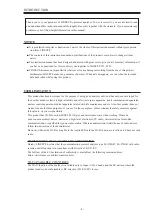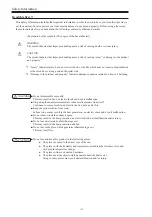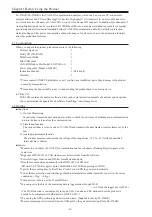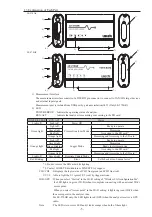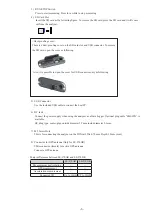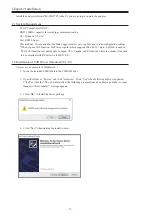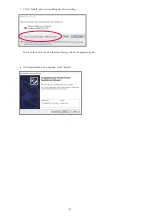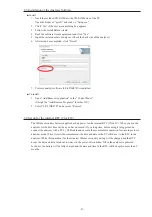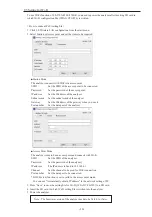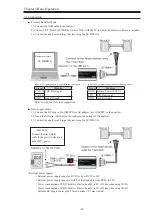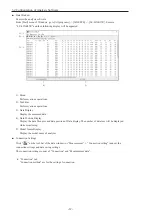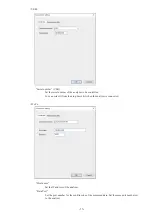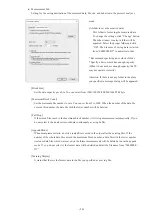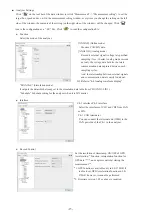Contents
1.1 Composition........................................................................................................................4
1.2 Outline.................................................................................................................................4
1.3 Explanation of Each Part....................................................................................................5
2.1 System Requirement...........................................................................................................7
2.2 Installation of USB Driver (Windows7/8.1/10)..................................................................7
2.3 Installation of the Analysis Software ..................................................................................9
2.4 Set up for the internal RTC (Clock IC)...............................................................................9
2.5 Setting for Wi-Fi................................................................................................................10
4.1 Communication Condition................................................................................................17
4.2 Start and Stop Measurement.............................................................................................20
4.3 Watch Data Display...........................................................................................................24
4.4 Analog Waveform Display ...............................................................................................25
5.1 Simulation Table Setting...................................................................................................26
5.2 CAN Table Setting...........................................................................................................26
5.3 CAN Simulation................................................................................................................28
5.4 LIN Table Setting..............................................................................................................29
5.5 LIN Simulation..................................................................................................................29
6.1 Trigger Function................................................................................................................31
6.2 Text Conversion................................................................................................................32
7.1 Preparation of Data Logger Mode....................................................................................33
7.2 Start and End of the Measurement....................................................................................34