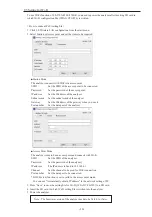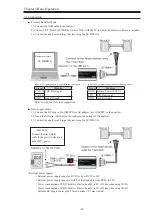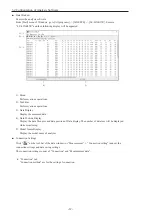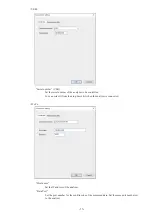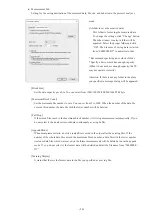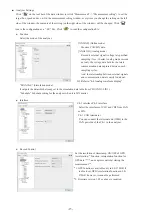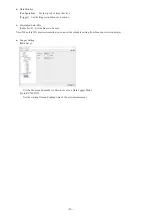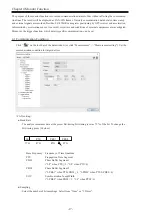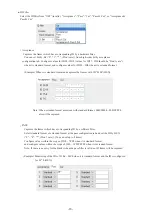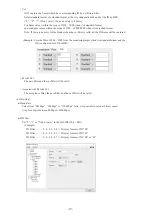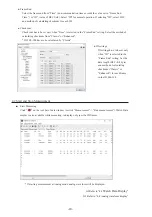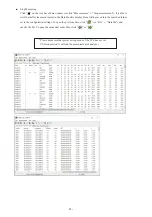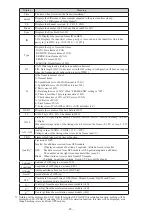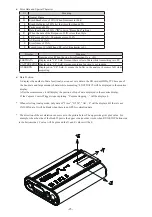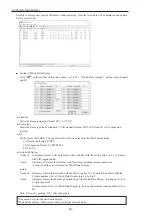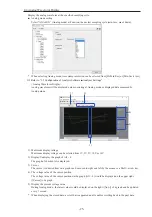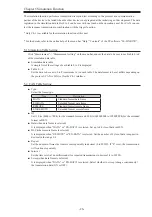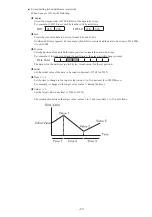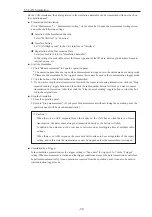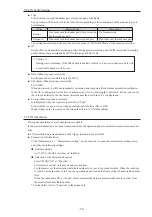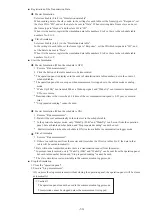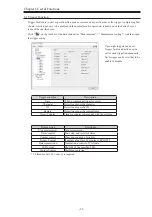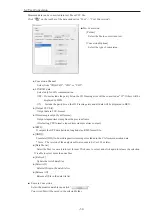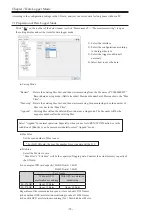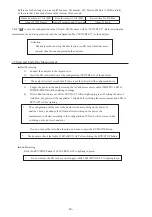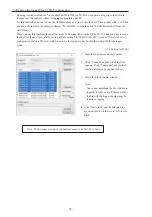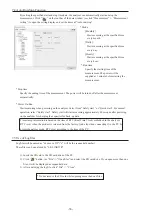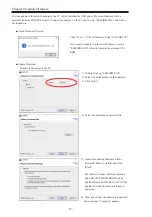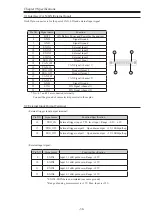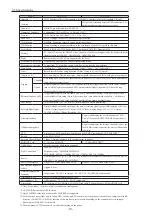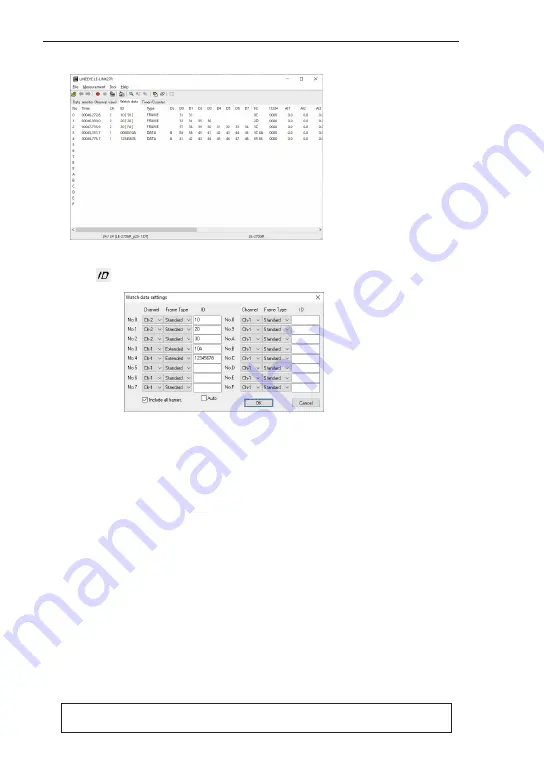
-24-
4.3 Watch Data Display
I
t is able to display only specific ID frames while measuring. Only the latest data will be displayed and update
it every one second.
■ Setting of Watch Data Display
Click “
” on the tool bar of the data window (or “tool” -> “Watch Data settings”). Set the target channels
and ID.
● Channel
Select the measurement port from “Ch-1” or “Ch-2”.
● Frame type
Select the frame type from “Standard” (CAN standard format, LIN) or “Extended” (CAN expansion
format).
● ID
Set the frame ID in HEX. The one set in here will be displayed in the Watch Data display.
CAN standard format: 0-7FFh
CAN expansion format: 0-1FFFFFFFh
LIN: 0-3Fh
● Include all frames
Uncheck : It displays normal CAN data frames that matched with ID setting (No.1 to F), or frames
with LIN response data.
Check
: It displays all frames that matches with ID setting including remotes and errors.
(It cannot find the error status in the Watch Data Display.)
● Auto
Uncheck : It displays frames that matched with the ID setting (No.0 to F) on the Watch Data Display.
Column number (No.) of Watch Data Display turns to be 0 to F.
Check
: It displays frames in the order of monitoring on the Watch Data Display. (Setting on No.0 to
F will be ignored).
Column number (No.) of Watch Data Display turns to be the monitor ordering number (0 to
99).
Note: It clears by pushing “OK” after changing it.
*Cannot edit or print the watch data display.
*Watch Data display will be erased when starting the measurement.