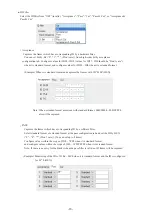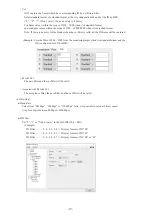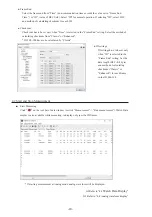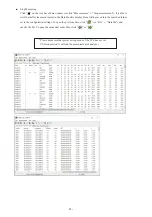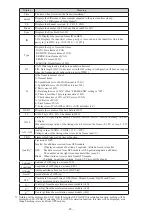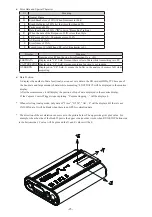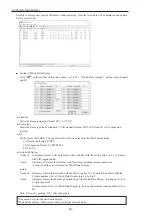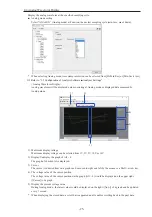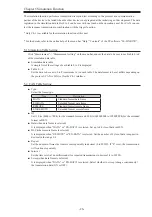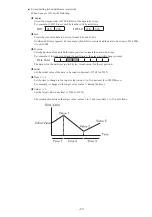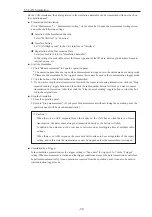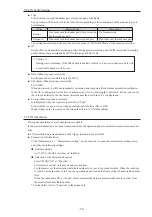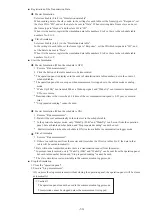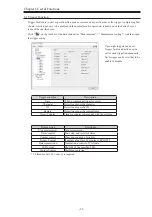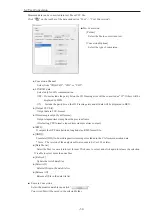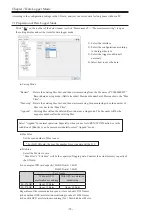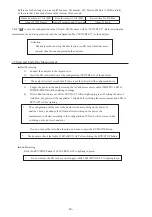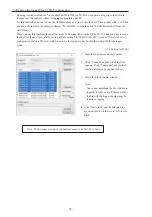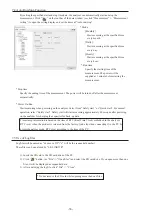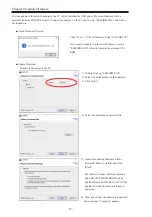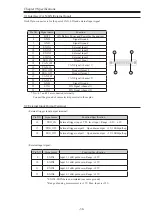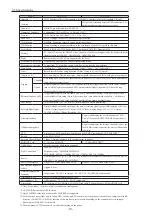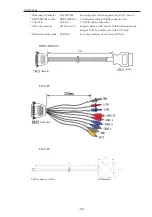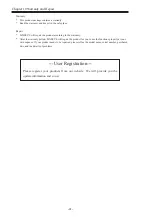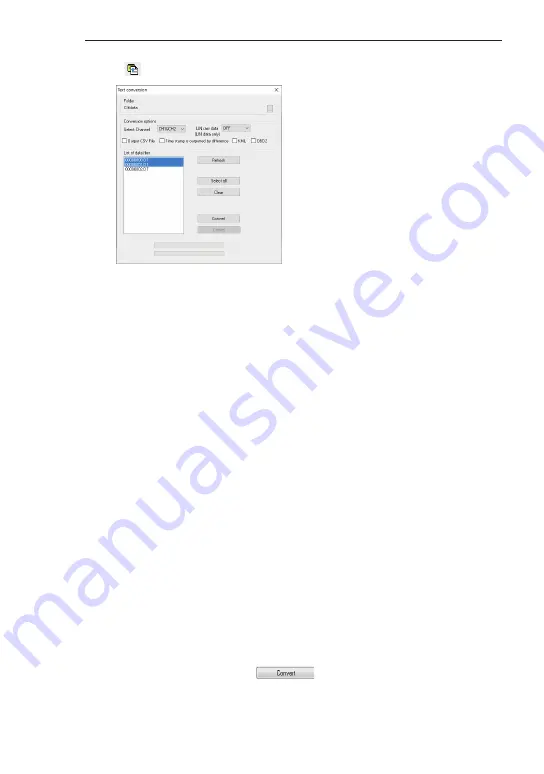
-32-
6.2 Text Conversion
Measured data can be converted into text file or CSV file.
Click “
” on the tool bar of the data window (or “Tool” -> “Text Conversion”).
■ Text Conversion
[Folder]
Select the file to convert into text.
[Conversion Options]
Select the type of conversion.
● Conversion Channel
Select from “CH1&CH2”, “CH1” or “CH2”.
● LIN RAW data
Select only for LIN communication.
OFF : Do not include the parity bit on the ID. Framing error will be converted as “##”. Others will be
displayed in HEX.
ON : Include the parity bit on the ID. Framing error and all data will be displayed in HEX.
● [Output CSV file]:
Output data in CSV format.
●[Timestamp is output by difference]:
Output elapsed time stamp from the previous frame.
(If selecting CSV format, elapsed time stamp is always output.)
●[KML]:
It outputs the GPS data (latitude, longitude) as KML format file.
●[OBD2]:
Translate OBD (On-board diagnostics) messages included in the CAN communication data.
* Note : The version of the analysis software needs to be Ver1.03 or later.
●[Data file list]
Select the files to convert into text format. Click once to select, and click again to release the selection.
It is able to select more than one files.
●[ Refresh ]
Update the list of data files.
●[Select All]
Select all files in the data file list.
●[Release All]
Release all file in the data file list.
■ Execute Conversion
Select the monitor data files and click “ ”.
Converted file will be saved in the selected folder.