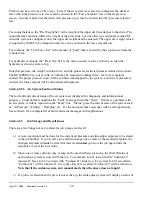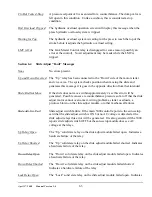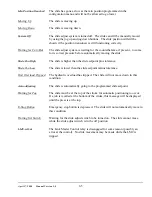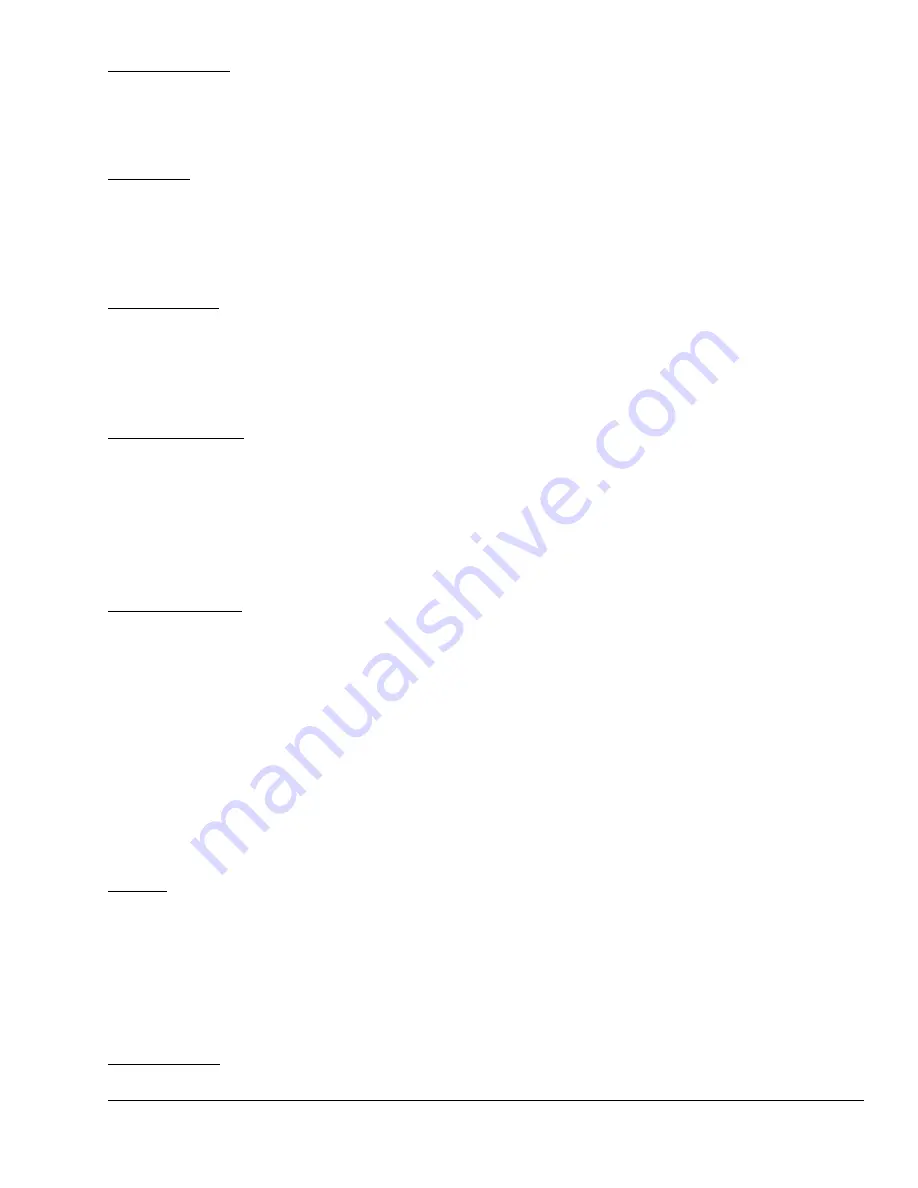
April 17, 2000
Man ual Versio n 1.0
5.3
“CONFIGURE”
Allows the individual options such as counterbalance, cushion, and slide
adjust modules to be configured during initial installation of the system and
will not be used for production operation setup. Note that this key is only
available when the RUN/PROG keyed switch is in the PROG position.
“JOG UP”
Press this softkey to move the slide up. A momentary push will “pulse” the
slide up once for fine control. If the key is held down for more than about ½ a
second, the slide will move up continuously until the key is released. This key
is only available when the keyed slide adjust switch is in the ON position and
the editing cursor is on the slide setpoint.
“JOG DOWN”
Press this softkey to move the slide down. A momentary push will “pulse”
the slide down once for fine control. If the key is held down for more than
about ½ a second, the slide will move down continuously until the key is
released. This key is only available when the keyed slide adjust switch is in
the ON position and the editing cursor is on the slide setpoint.
“AUTO ADJUST”
Press this softkey to automatically move the slide to the setpoint. An auto
adjust sequence always goes above the setpoint and then comes down to it for
consistency. This key is only available when the keyed slide adjust switch is
in the ON position and the editing cursor is on the slide setpoint. Note that
when an auto adjust sequence is in progress, this key will change to
“CANCEL AUTO ADJUST”. When pressed under this circumstance, it will
cancel the auto adjust sequence and cause slide motion to stop.
“RESET ERROR”
Certain errors will cause the auto setup module to generate a top stop or cycle
stop to the press. When this occurs, the “RESET ERROR” softkey will
appear. Before the press can be started again, the fault must be corrected and
this key must be pressed to clear the error condition. Note that this is a
restricted operation and an access code may be required depending on system
configuration as detailed in section 2.
Section 5.1
Slide Adjust Operation
Each configured slide system has its own “box” on the screen (Figure 5.1 shows a setup with only one
slide adjust system). The title of the box has the shut height system name and the mode the system is in
(ON, OFF, or MANUAL). This box contains:
Setpoint
The
desired
position of the slide shut height adjustment. This number may be
changed by manual operator entry when the operator has access via key or user
code depending on the configuration of the system as detailed in section 2. The
setpoint will also be changed to the required slide setpoint for a previously stored
job when that job setup is recalled from memory and the system is ON. The units
for this setpoint can be in inches or millimeters depending on the configuration.
See section 4.2.2 for details.
Actual Position
The
actual
position of the slide shut height adjustment as indicated by a linear or
Summary of Contents for OmniLink 5000
Page 5: ...April 17 2000 Manual Versio n 1 0 iv...
Page 38: ...April 17 2000 Manual Versio n 1 0 4 14...
Page 63: ...April 17 2000 Manual Versio n 1 0 B 2 Figure B 2 Typical Cushion Wiring Diagram...
Page 64: ...April 17 2000 Manual Versio n 1 0 B 3 Figure B 3 Conceptual Dual Resolver Mounting...
Page 65: ...April 17 2000 Manual Versio n 1 0 B 4 Figure B 4 Typical AMCI Dual Resolver Wiring Diagram...
Page 66: ...April 17 2000 Manual Versio n 1 0 B 5 Figure B 5 Typical GEMCO Dual Resolver Wiring Diagram...
Page 67: ...April 17 2000 Manual Versio n 1 0 B 6 Figure B 6 Conceptual Linear Transducer Mounting...
Page 68: ...April 17 2000 Manual Versio n 1 0 B 7 Figure B 7 Typical GEMCO Linear Transducer Wiring...
Page 71: ...April 17 2000 Manual Versio n 1 0 B 10...