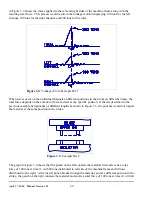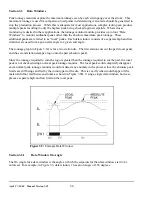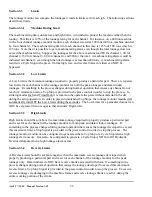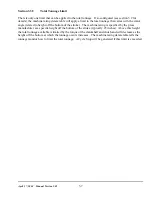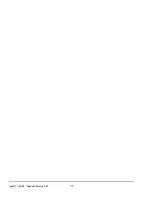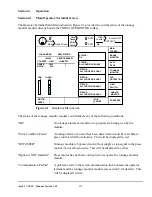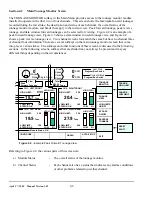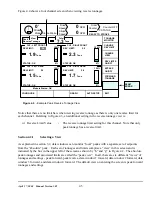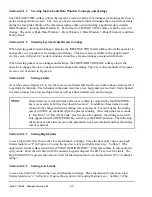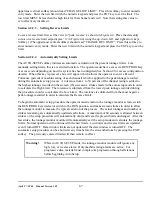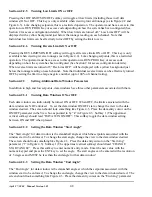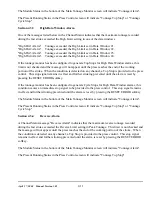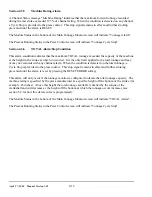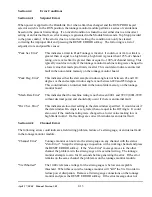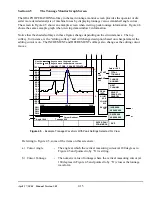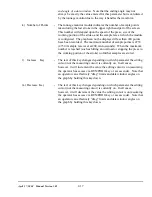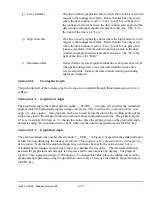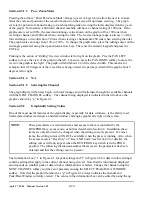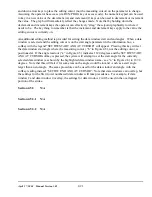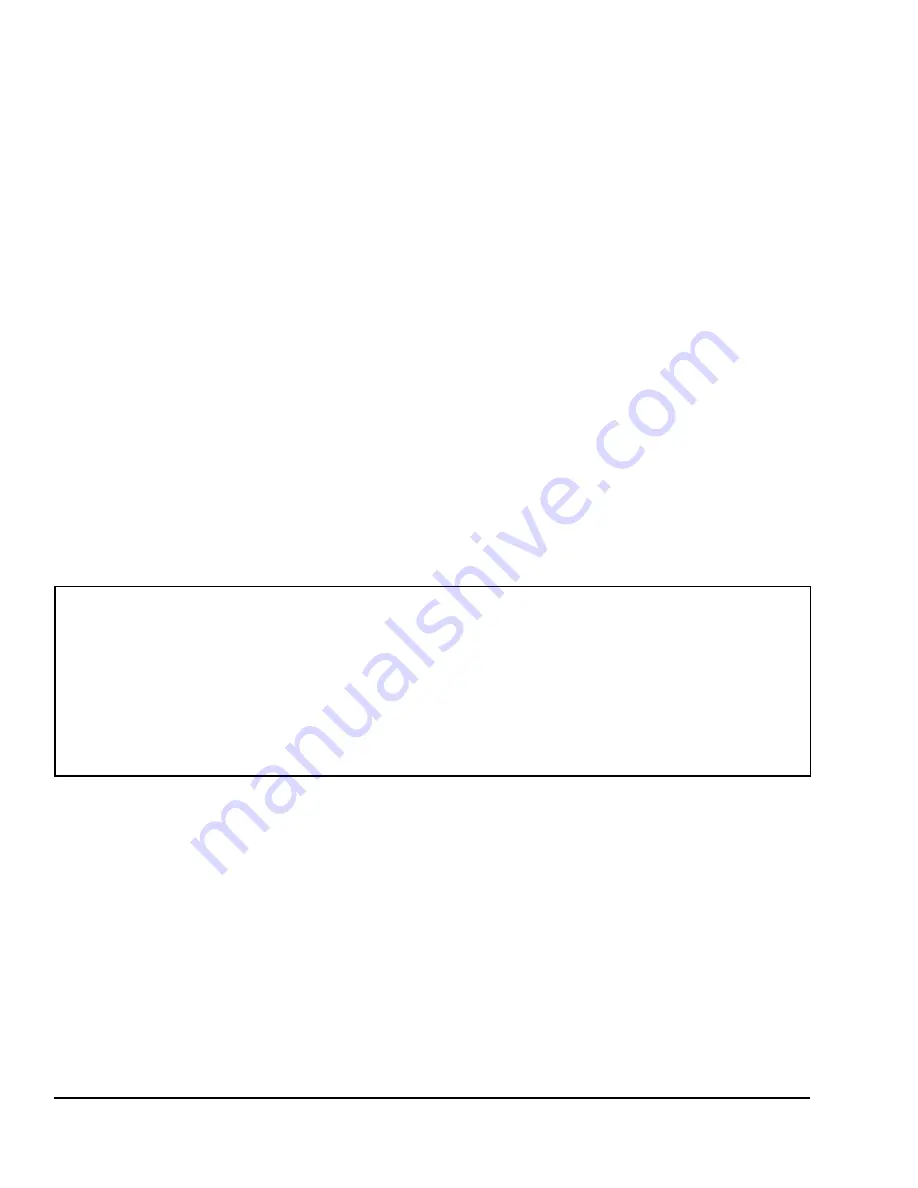
April 27, 2004 Manual Version 1.01
4.6
NOTE:
These limits are restricted items and access to them is controlled by the RUN/PROG
key, access code, or both as described in Section 2. In addition, these items are only
allowed to be changed when the editing cursor is present. For most items, the editing
cursor will NOT be available when the press is running. Also, when the access mode
is “Key Only” or “Key AND Code” (see Section 2 for details), the editing cursor will
only appear when the RUN/PROG key switch is in the PROG position. The following
subsections assume that access to the parameters has been obtained and that the editing
cursor is present.
Section 4.2.1.1
Viewing the Peak and Data Window Tonnages and Settings
The CHANGE VIEW softkey allows the operator to select which set of tonnages and settings are shown
on the tonnage monitor screen. The view can be the maximum forward tonnage that occurred anywhere
during the last stroke (Peak) or the maximum tonnage that occurred during a particular data window
(Data Window 1 through Data Window 4). Each time the CHANGE VIEW softkey is hit the view will
change. The order is Peak, Data Window 1, Data Window 2, Data Window 3, Data Window 4, and then
back to Peak.
Section 4.2.1.2
Showing Forward and Reverse Tonnage
When viewing peak forward tonnage, pressing the REVERSE TONNAGE softkey allows the operator to
change the view to peak reverse tonnage and settings. This key is only available in the peak forward
view (as seen in Figure 4.2) as data windows do not have reverse tonnage associated with them.
When viewing peak reverse tonnages and settings, the FORWARD TONNAGE softkey allows the
operator to change the view to peak forward tonnage and settings. This key is only available in the peak
reverse view as shown in Figure 4.4.
Section 4.2.2
Setting Limits
As can be seen in Figures 4.2 to 4.4, there are several limits that must be set in the tonnage monitor for it
to perform its function. Each channel in the peak view has a low, high, and reverse limit. Each channel
in a data window has a low and high limit as well as a data window start and end angle.
Section 4.2.2.1
Setting High Limits
To set a high limit, first choose the view and channel to change. Place the data entry cursor on a high
limit setpoint (see “f” in Figure 4.2) using the up, down, left, and right arrow keys. Softkey 1 (The
uppermost vertical softkey) should read “CHANGE HIGH LIMIT”. Press this softkey to enter numeric
entry mode. Enter the new limit with the numeric keypad and press the ENT key to set the limit. The
high limit MUST be greater than the low limit for that channel and view but less than 125% of channel
rating!
Section 4.2.2.2
Setting Low Limits
To set a low limit, first choose the view and channel to change. Place the data entry cursor on a low
limit setpoint (see “c” in Figure 4.2) using the up, down, left, and right arrow keys. Softkey 1 (The
Summary of Contents for OmniLink II
Page 5: ...April 27 2004 Manual Version 1 01 iv ...
Page 7: ...April 27 2004 Manual Version 1 01 1 2 ...
Page 21: ...April 27 2004 Manual Version 1 01 3 8 ...
Page 44: ...April 27 2004 Manual Version 1 01 4 23 Section 4 5 4 N A ...
Page 45: ...April 27 2004 Manual Version 1 01 4 24 ...
Page 69: ...April 27 2004 Manual Version 1 01 7 14 ...
Page 77: ...April 27 2004 Manual Version 1 01 8 8 ...