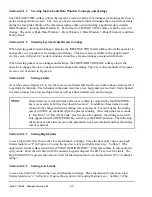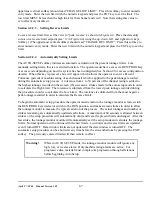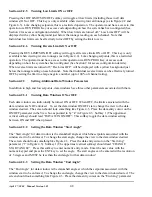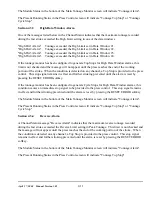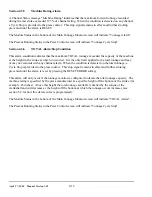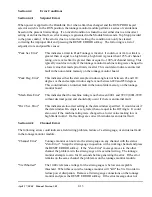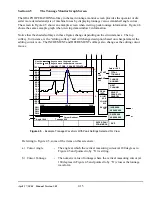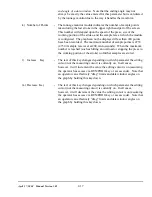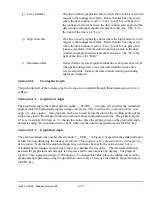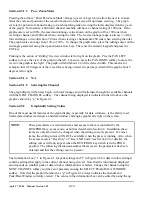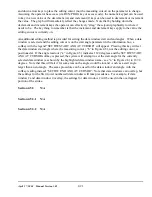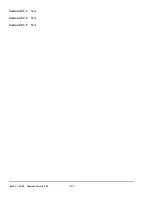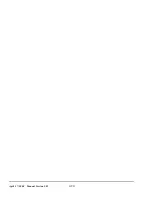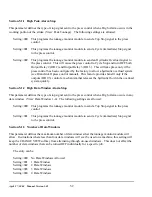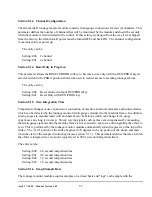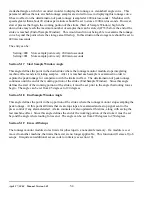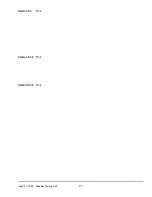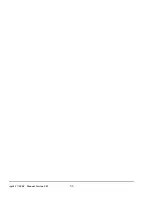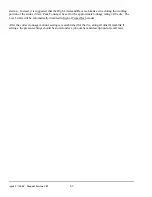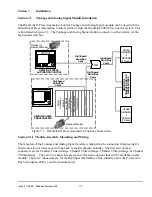April 27, 2004 Manual Version 1.01
4.20
NOTE:
These parameters are restricted items and access to them is controlled by the
RUN/PROG key, access code, or both as described in Section 2. In addition, these
items are only allowed to be changed when the editing cursor is present. For most
items, the editing cursor will NOT be available when the press is running. Also, when
the access mode is “Key Only” or “Key AND Code” (see Section 2 for details), the
editing cursor will only appear when the RUN/PROG key switch is in the PROG
position. The following discussion assumes that access to the parameters has been
obtained and that the editing cursor is present.
Section 4.5.1.3
Pan - Zoom Mode
Pressing the soft key “Enter Pan Zoom Mode” brings up a set of keys which allow the user to custom
tailor the scale and position of the waveform shown on the screen for optimum viewing. The graph
scale is the percent of channel rating (or machine rating when viewing the total) displayed on the y-axis
of the graph. For instance, a 400 ton 4 channel machine will have a channel rating of 100 tons. If the
graph scale is set to 100%, the maximum tonnage value shown on the graph will be 100 tons when
viewing a channel, and 400 tons when viewing the total. The reverse tonnage range is always ½ of the
forward range so it would show -50 tons when viewing a channel and -200 tons when viewing the total.
The graph scale can range from 10% to 150%. To change the graph scale, place the editing cursor on the
end angle parameter using the up and down arrow keys. Then, use the numeric keypad and press the
ENT key.
Panning is the action of “sliding” the view window left or right on the graph. Pres the PAN LEFT
softkey to move the view of the graph to the left. Likewise, press the PAN RIGHT softkey to move the
view of the graph to the right. The graph will shift about 1/4 of the viewed width. This means, for
example, that if 20 degrees of the waveform is being viewed, the pan keys will shift the graph about 5
degrees left or right.
Section 4.5.1.4
N/A
Section 4.5.1.5
Selecting the Channel
The graph display will always begin with total tonnage and will alternate through the available channels
with the NEXT CHANNEL softkey. The channel being displayed is indicated in the title above the
graph as shown by “g” in Figure 4.5.
Section 4.5.2
Graphically Setting Values
One of the most useful features of the graph display, especially for data windows, is the ability to set
limits, data window start angles, and data window end angles graphically right on the screen.
The information box (“i” in Figure 4.5 for peak settings and “r” in Figure 4.6 for data window settings)
contains settings that apply to the current channel being viewed. Note that the information displayed
also depends on whether peak or data window information is selected. Change the channel using the
NEXT CHANNEL softkey and the set of parameters using the SELECT PEAK/DATA WINDOW
softkey. Note that the graph title (shown as “g” in Figure 4.5 always indicates the channel and
Peak/Data Window currently viewed. The values in the information box can be edited by using the up
Summary of Contents for OmniLink II
Page 5: ...April 27 2004 Manual Version 1 01 iv ...
Page 7: ...April 27 2004 Manual Version 1 01 1 2 ...
Page 21: ...April 27 2004 Manual Version 1 01 3 8 ...
Page 44: ...April 27 2004 Manual Version 1 01 4 23 Section 4 5 4 N A ...
Page 45: ...April 27 2004 Manual Version 1 01 4 24 ...
Page 69: ...April 27 2004 Manual Version 1 01 7 14 ...
Page 77: ...April 27 2004 Manual Version 1 01 8 8 ...