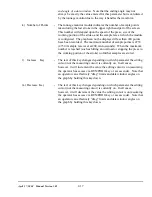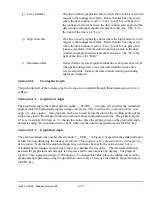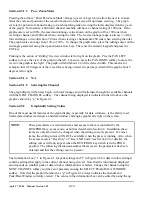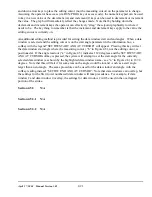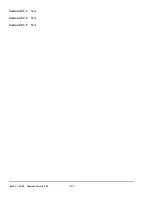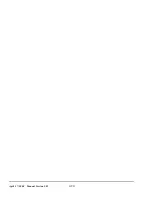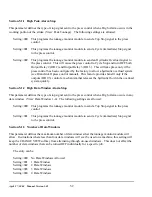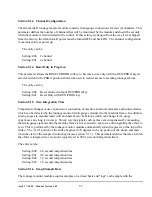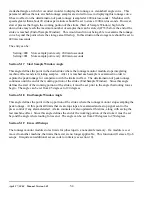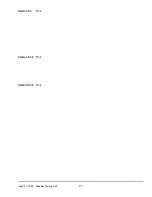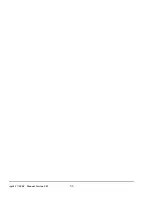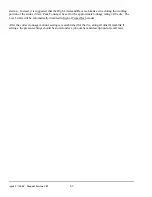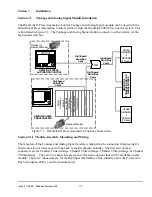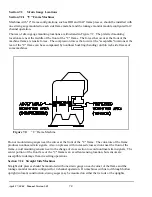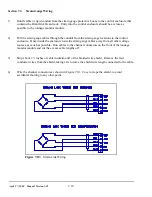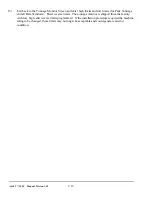April 27, 2004 Manual Version 1.01
5.7
Stroke
Mode
Single Stroke
Drive
Speed
Stroke
Speed
SPM
SPM
0
0
Order
Counter
PC STATUS
Counter OFF
T/M
Config
EXIT
0
0
Program/Run Switch
TOP
CHANGE
NUMBER
Tonnage Monitor Dynamic Calibration
Channel
Description
01
03
02
04
200
200
200
200
Cal. #
Tonnage
100.0
100.0
100.0
100.0
Left Rear
Right Rear
Left Front
Right Front
Total
400.0
Figure 5.5
Calibration Screen
Section 5.3
Calibration Screens
Section 5.3.1 Dynamic Calibration
This selection displays the screen shown in Figure 5.5. Changes are made to the tonnage monitor
calibration numbers (gain) with the RUN/PROG keyed selector switch in the PROG position by
positioning the editing cursor onto the desired calibration number with the up, down, left, and right
arrow keys as necessary. Softkey 1 (the uppermost vertical softkey) will change to read “CHANGE
CAL NUM”. Press this key and use the numeric keypad to enter a new value. Press the ENT key to
accept and set the value. The press can be operated with the selector switch in the RUN position and
will update the actual peak tonnage measured each stroke.
Section 5.3.2 N/A
Static Calibration
The STATIC CAL. softkey causes the tonnage monitor to enter Static Calibration mode. With the
RUN/PROG keyed selector switch in the RUN position, it will initially zero any force present on the
strain gauges. After any offset force has been integrated to zero, it will hold that offset value and begin
displaying the present force (tonnage) applied to the strain gauges (this force can indicate either positive
or negative). The channels can be re-zeroed by selecting DYNAMIC CAL. and the selecting STATIC
CAL. to re-enter the mode. While in this configuration screen, a cycle stop is generated in order to keep
the press from being operated. Calibration numbers (gain) are entered through the keyboard as described
above.
Section 5.3.3 Channel Descriptions
The channel descriptions can be changed in the screen of Figure 5.5. Changes are made with the
RUN/PROG keyed selector switch in the PROG position by positioning the cursor onto the desired
channel description with the up, down, left, and right arrow keys as necessary. When the editing cursor
is on a description, softkey 1 (the uppermost vertical softkey) will read “CHANGE DESC”. Hit this
softkey and use the alphanumeric selection method described in section 2 to enter a new description.
Summary of Contents for OmniLink II
Page 5: ...April 27 2004 Manual Version 1 01 iv ...
Page 7: ...April 27 2004 Manual Version 1 01 1 2 ...
Page 21: ...April 27 2004 Manual Version 1 01 3 8 ...
Page 44: ...April 27 2004 Manual Version 1 01 4 23 Section 4 5 4 N A ...
Page 45: ...April 27 2004 Manual Version 1 01 4 24 ...
Page 69: ...April 27 2004 Manual Version 1 01 7 14 ...
Page 77: ...April 27 2004 Manual Version 1 01 8 8 ...