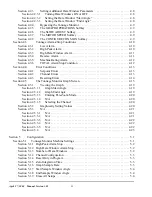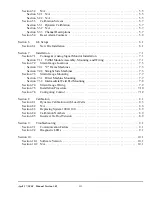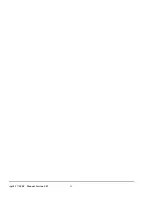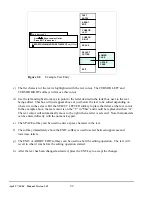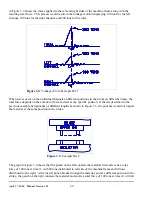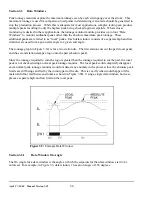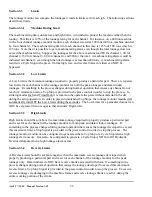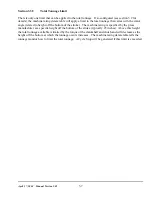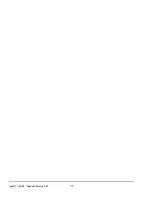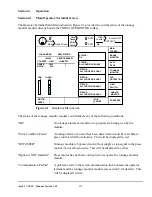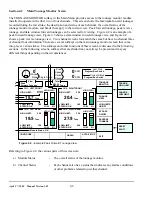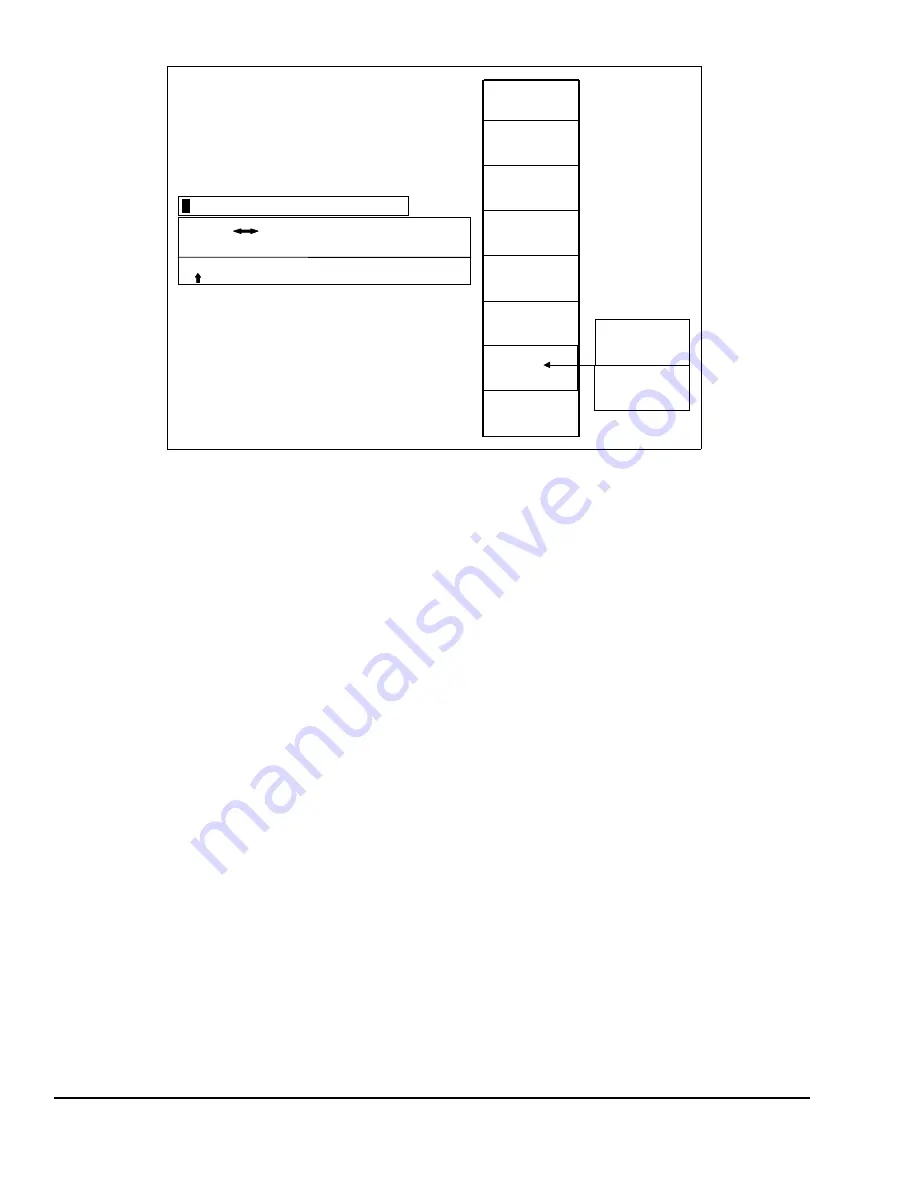
April 27, 2004 Manual Version 1.01
2.2
LOWER
CASE
UPPER
CASE
TEXT
ENTRY
ABORT
EDIT
CURSOR
LEFT
CURSOR
RIGHT
SPACE
SELECT
LETTER
EXIT
ABCDEFGHIJKLMNOPQRST-=()%<>/
Use Keys to select letter
Press ENT to save text
T
his is text to edit
Figure 2.1:
Example Text Entry
c) The fist character of the text is highlighted with the text cursor. The CURSOR LEFT and
CURSOR RIGHT softkeys will move this cursor.
d) Use the left and right arrow keys to point to the letter desired in the letter box next to the text
being edited. This box will just appear above or just below the text to be edited depending on
where it is in the screen. Hit the SELECT LETTER softkey to place that letter at the text cursor.
In the example above, the text cursor is on the “T” in “This” and would be replaced with an “A”.
The text cursor will automatically move to the right when a letter is selected. Note that numerals
can be entered directly with the numeric keypad.
e) The SPACE softkey can be used to enter a space character in the text.
f) The softkey immediately above the EXIT softkey is used to select between uppercase and
lowercase letters.
g) The EXIT or ABORT EDIT softkeys can be used to abort the editing operation. The text will
revert to what it was before the editing operation started.
h) After the text has been changed as desired, press the ENT key to accept the changes.
Summary of Contents for OmniLink II
Page 5: ...April 27 2004 Manual Version 1 01 iv ...
Page 7: ...April 27 2004 Manual Version 1 01 1 2 ...
Page 21: ...April 27 2004 Manual Version 1 01 3 8 ...
Page 44: ...April 27 2004 Manual Version 1 01 4 23 Section 4 5 4 N A ...
Page 45: ...April 27 2004 Manual Version 1 01 4 24 ...
Page 69: ...April 27 2004 Manual Version 1 01 7 14 ...
Page 77: ...April 27 2004 Manual Version 1 01 8 8 ...