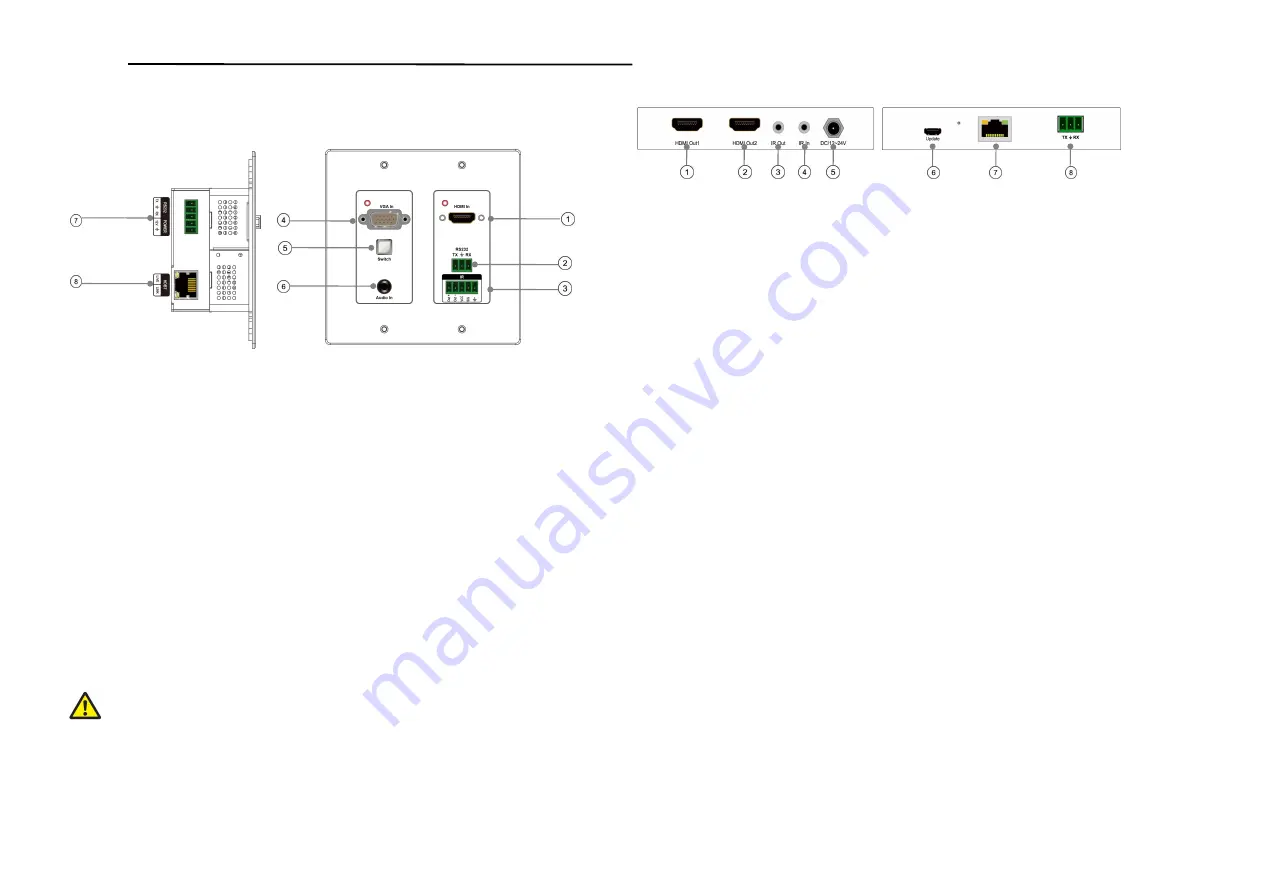
Operating Instruction
7. OPERATION CONTROLS AND FUNCTIONS
7.1 Transmitter Front and Rear
①
HDMI In
: Connect to HDMI source equipment such as DVD or Blu-ray player
②
RS232 port
: Connect the RS232 device via the RS232 cable via the Phoenix plug.
③
IR In/out
: Connect to the supplied IR blaster cable for IR signal transmission. Place the IR blaster
in direct line-of-sight of the equipment to be controlled.
④
VGA in
:Connect to VGA source equipment such as PC or other VGA device.
⑤
Switch Button
: Switch the VGA and HDMI source input.
Note:
(When select HDMI source input,double press switch button to enter audio embedded
mode,indicator light of HDMI on wallplate will be flickering.)
⑥
Mini 3.5 Jack
: Support analog 2.0 audio embedded.
⑦
Power and RS232 port:
It support powered at the back side connect with the Power Phoenix plug,
And the RS232 port is for the firmware upgrade.
⑧
CAT5e/6 Out:
Connect to the receiver unit with a single CAT5e/6 cable for transmission of all
data signals
Warning:
Please pay attention to the power and RS232 Interface.
We must make sure the power and RS232 connection is correct, If not, the unit will be
burned.
6
Operating Instruction
7.2 Receiver Front and Rear Panels
①
HDMI Out1
: Connect to a HDMI equipped TV/Monitor for display of the HDMI input source
signal
②
HDMI out2
: Connect to a HDMI equipped TV/Monitor for display of the HDMI input source
signal
③
IR Out
: Connect to the supplied IR blaster cable for IR signal transmission. Place the IR blaster in
direct line of sight of the equipment to be controlled
④
IR In
: Connect to the supplied IR blaster cable for IR signal transmission. Place the IR blaster in
direct line-of-sight of the equipment to be controlled.
⑤
DC/12-24V
: Plug the 24V DC power supply into the unit and connect the adaptor to an AC outlet
⑥
Update
: USB port to update the firmware
⑦
CAT5e/6 In
: Connect to the transmitter unit with a single CAT5e/6 cable for transmission of all
data signals
⑧
RS232 Out
: Connect to the device that is to be controlled via phoenix terminal by RS-232
command
7
























