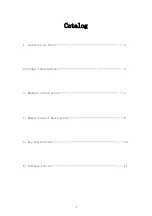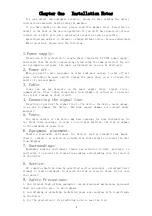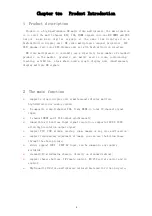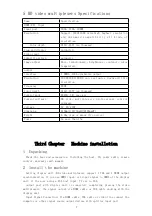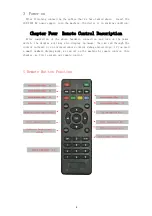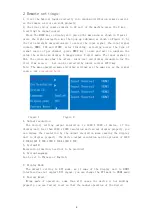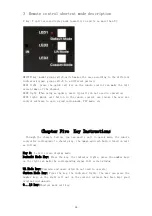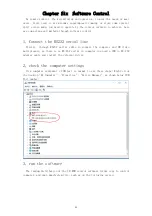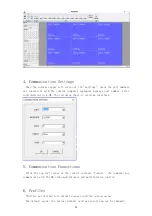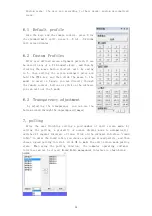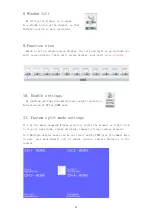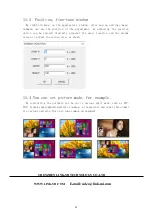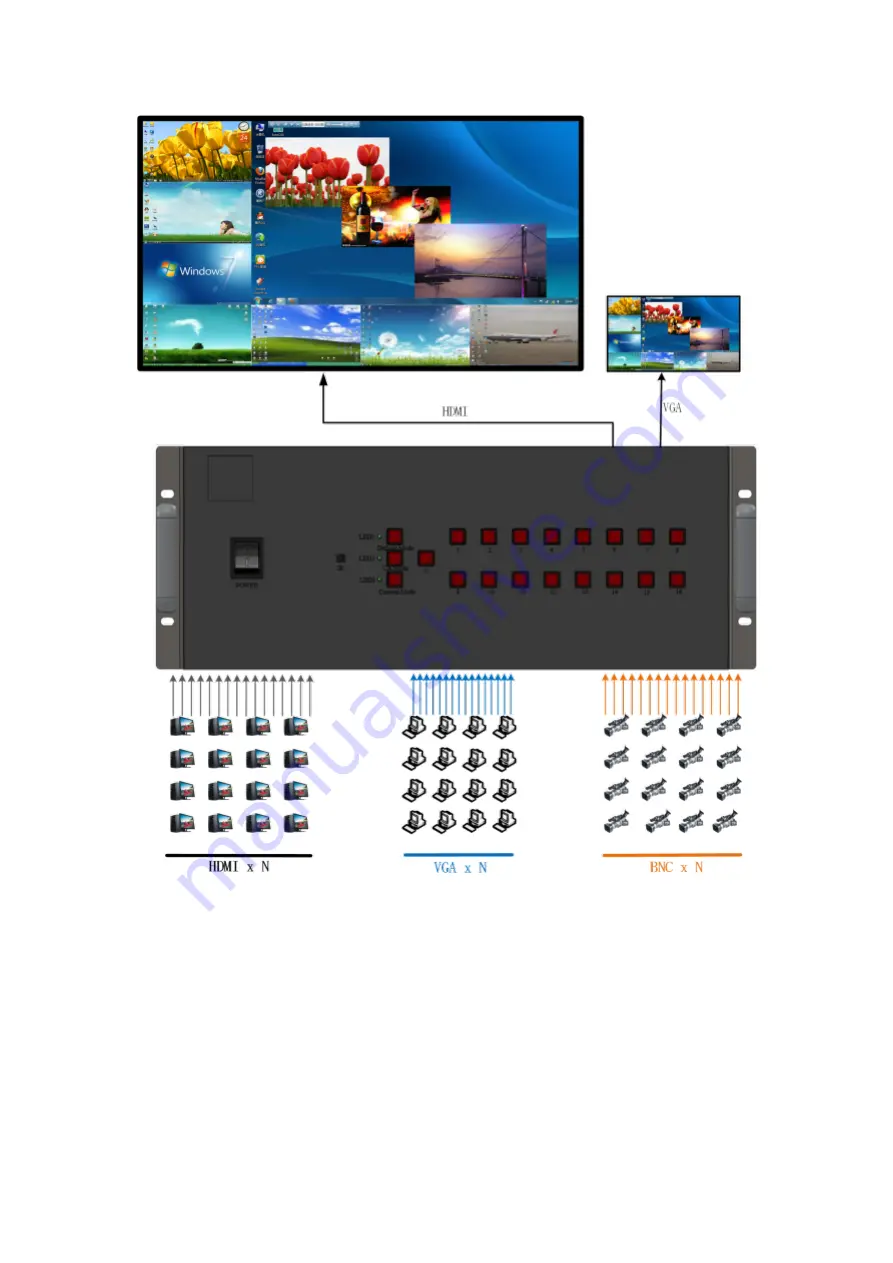Reviews:
No comments
Related manuals for LM-SH61
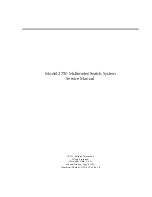
2750
Brand: Keithley Pages: 179

CMPL-100
Brand: Greenlee Pages: 64

MPX-MD16P
Brand: Sanyo Pages: 15

MPX-MS10P
Brand: Sanyo Pages: 26

MPX-CD16P
Brand: Sanyo Pages: 26

MPX-CD4
Brand: Sanyo Pages: 41

MPX-CD92P
Brand: Sanyo Pages: 55

MPX-CD92
Brand: Sanyo Pages: 55

MPX-CD162
Brand: Sanyo Pages: 55

MPX-CD163
Brand: Sanyo Pages: 252

KM 877
Brand: Kusam-meco Pages: 19

VA16
Brand: S-line Pages: 20

RCMS2601-30
Brand: Raisecom Pages: 15

P100R001
Brand: Raisecom Pages: 273

400
Brand: LIMIT Pages: 9

153220108
Brand: LIMIT Pages: 10

25700
Brand: Maxwell Pages: 22

DM-0301
Brand: Datakom Pages: 2