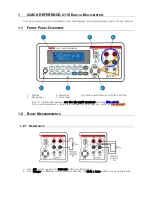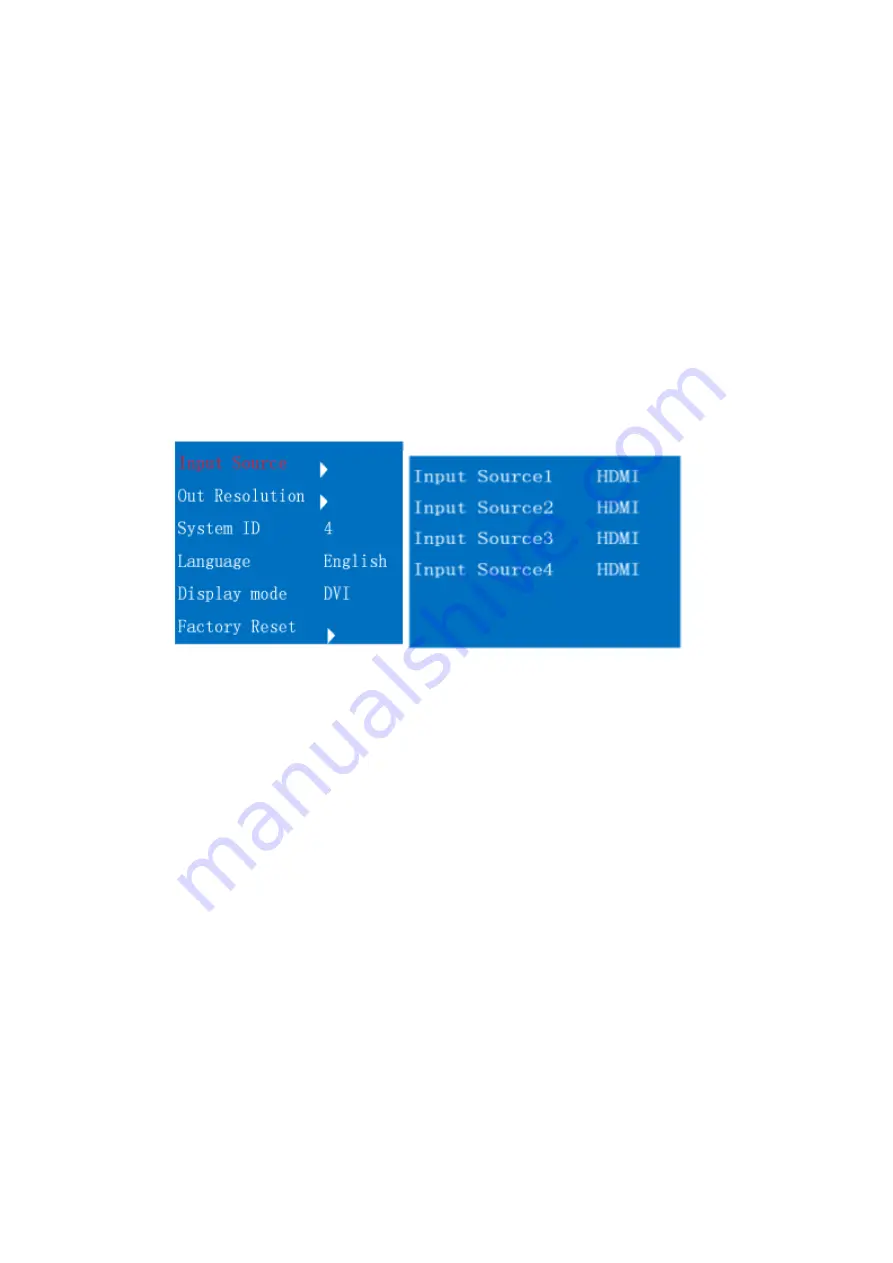
9
2 Remote settings:
1, first the battery loaded correctly into random distribution remote control,
so the remote control can work properly;
2, the front end of remote control to IR port of the machine press the 0 key.
3,setting the signal source:
Press the MENU key so display unit pop-up the main menu as shown in Figure 1,
press the right navigation key then pop up sub-menu as shown in Figure 2, by
the left and right navigation keys to select the input signal, the input signal
contain HDMI, VGA and VIDEO ,after finishing
selecting access the type of
signal source of per channel ,press MENU key to save and exit to complete the
setup.the screen can display N images under N split mode. The input signal is
VGA, the screen may show the offset, color cast and display incomplete for the
first time access, , but can be corrected by remote control AUTO key.
Note: The menu operation mode and other settings are the same way as the signal
source, not
reproduced here!
figure 1
figure 2
4, Output resolution:
The factory setting output resolution
is 1920 * 1080 of device, if the
display unit less than 1920 x 1080 resolution and can not display properly, you
can reduce the resolution by the output resolution menu causing the display
unit to display properly, the device output resolution can be optional of 1920
* 1080,1024 * 768,1280 * 1024,1280 * 720.
5, System ID:
Reservation function, need not to be provided;
6, System Language:
Can be set to Chinese or English;
7, Display Mode:
The default setting is DVI mode, as if some of the display unit is HDMI
interface does not support DVI signal, you can change the DVI mode to HDMI mode;
8, Factory Reset:
Wrong mode of operation, some time will cause the device is not working
properly, you can factory reset so that the normal operation of the device;