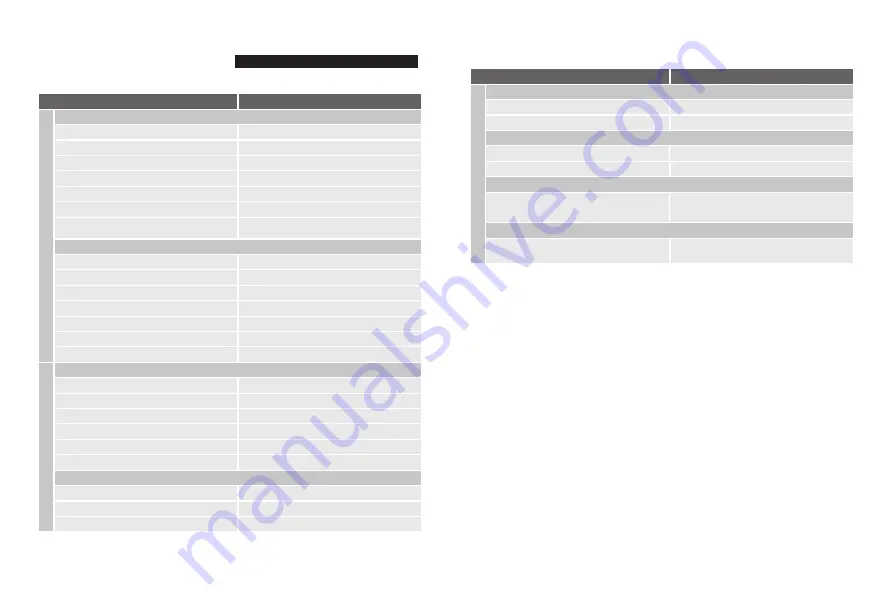
TROUBLE SHOOTING
Solutions:
Power on transmitter.
Place the TX or RX onto the base and replace them erectly.
Move the receiver closer to the transmitter.
Reduce the number of solid walls between TX and RX.
Move the receiver closer to the transmitter.
Rematch the code of transmitter and receiver.
Power off other independent transmitter, place the
receiver away from the other sources of interference.
Connect the transmitter to video source by SDI/HDMI cable.
Power ON the video source.
Switch the Video source to SDI/HDMI output.
Remove and then re-plug the cable of transmitter
Reboot the transmitter.
Change the SDI/HDMI cable.
Switch the output video resolution to other modes.
Power on receiver.
Connect receiver to TV/Monitor via SDI/HDMI cable.
Switch TV/Monitor to SDI/HDMI input.
Remove then re-plug the SDI/HDMI cable.
Switch the TV/Monitor to normal operation mode.
Reboot the receiver.
Re-plug the cable of the receiver or TV/Monitor
Reboot the receiver
Please contact your retailer
OSD Information on
TV
Image
Displaying “Link Connecting...” for long time
Transmitter is not electrified.
Transmitter or receiver is not placed erectly.
The transmitter and receiver are too far away.
Several solid wall partition TX and RX.
There are too many obstacles between TX and RX.
Haven't matched the code of TX and RX.
There is other transmitter which is under working
condition near the receiver.
No Video Signal received
Transmitter and video source are not connected.
The video source is turned OFF.
Video source were NOT switched to SDI/HDMI output.
Bad contact of cable of transmitter
Abnormal working of transmitter
Problem with cable between TX and video source
Player NOT support the output resolution format.
No signal input to Receiver or TV/Monitor
Receiver is turned OFF.
Receiver and TV are not connected.
TV/Monitor NOT switched to SDI/HDMI input.
No image appear on TV/Monitor
Bad contact of the cable of receiver or TV/monitor
TV/Monitor turn into standby mode
Abnormal working of receiver.
Bad contact of receiver or cable.
Abnormal working of receiver
Receiver failure
Troubles & Possible Reasons:
Solutions:
Troubles & Possible Reasons:
Restart transmitter
Switch the transmitter to embedded audio
Video works but audio fails
Video input without audio
The transmitter in external audio input mode
Image
Network failure IP
reset the PC and the transmitter at the same IP
network segment.
change to a compatible lan cableTally
IP is not on the same network segment
Lan cable is incompatible
Tally inoperation
High-electrical Level is effective to this product.
Pins definition should be exactly correct
9600Bd/s Baud rate default in 9600B/s
The definition of electrical level of user’s device is
different from this product.
Unable to send and receive data
RS232 transmission






























