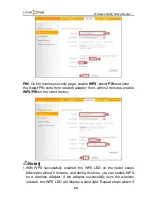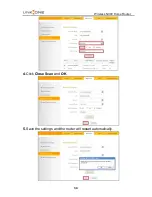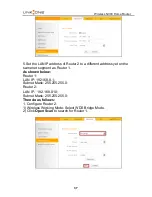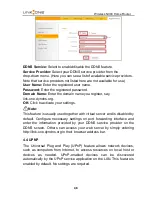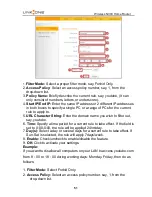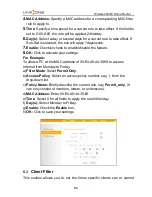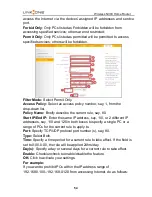Wireless N300 Home Router
.
42
disable the bandwidth control feature.
2.
IP Address:
Specify the same IP address (say, 100, 100) or two
different IP addresses (say, 100, 110) in both boxes to specify a single
IP address or an IP range to which the current bandwidth control rule
will apply.
3.
Upload/Download:
Select to control bandwidth over data upload or
download.
4.
Bandwidth Range:
Specify an upload/download bandwidth range limit
on specified PC(s). The unit is KByte/s. 1M=128KByte/s. Note that
maximum upload/download bandwidth should not exceed your router's
WAN bandwidth limit. (Consult your ISP if you are not clear.).
5.
Enable:
Check to enable current rule. (When disabled, corresponding
entry will not take effect though existing in fact.)
6.
Add to List:
Click to add current rule to the rule list.
7.
OK:
Click to activate your settings.
For example:
If you are sharing a 4M broadband connection with a neighbor, who
always exhausts the bandwidth resource downloading data, this feature
will help. Simply specify half of the 4M bandwidth for your neighbor's PC
(say, 192.168.0.100) and you will no longer need to struggle for
bandwidth and your neighbor will only get up to 2M bandwidth. To do so,
follow instructions below:
1. Check Enable.
2. Input "192.168.0.100" in both IP address boxes.
3. Select Download.
4. Enter "256" in both bandwidth range fields.
5. Check Enable.
6. Click
Add To List
7. Click
OK.
3.2
Traffic Statistics
Traffic Statistics allows you to see at a glance how much traffic each
device in your network is using.